Why Is My Game Downloading So Slow on PC and How to Fix It?
If you are a gaming enthusiast, you might have faced the issue of game downloads being slow on your PC. Sometimes, a slow download speed can be frustrating, especially when you are eager to play the latest game. Several factors could affect the speed of game downloads on your PC. In this article, we will explore why your game downloads might be slow and how to fix it.
Table of Contents:
1. Introduction
2. Why is my game downloading so slow on PC?
3. Internet Connection Issues
4. Outdated Network Drivers
5. Insufficient Bandwidth
6. Background Programs Affecting Download Speed
7. Firewall and Antivirus Settings
8. Steam or Game Settings
9. Drive Space, Fragmentation, and Disk Usage
10. Router Issues
11. Download Region Settings
12. Interference from Other Devices
13. Malware or Viruses
14. How to Fix Slow Game Downloads on PC?
15. Increase Download Speed with a VPN
16. Update Network Drivers
17. Optimize Internet Settings
18. Disable Background Programs
19. Firewall and Antivirus Settings
20. Clear Steam Cache
21. Verify Game Files
22. Manage Disk Space and Optimize Disk Usage
23. Reset Router Settings
24. Adjust Download Region Settings
25. Disconnect Other Devices
26. Scan for Malware or Viruses
27. Conclusion
28. FAQs
Why is my game downloading so slow on PC?
There could be several reasons why your game downloads might be slow on PC. Here are some of the probable causes:
1. Internet Connection Issues
One of the most common reasons for slow game downloads on PC could be internet connection issues. Connection issues can result from an outdated modem or router, slow network speed or a weak Wi-Fi signal.
2. Outdated Network Drivers
Outdated network drivers can also slow down game downloads on your PC. Make sure to keep your network drivers updated to ensure maximum download speed.
3. Insufficient Bandwidth
If you are sharing your internet connection with multiple devices or household members, it can lead to insufficient bandwidth. Insufficient bandwidth can result in slower download speeds.
4. Background Programs Affecting Download Speed
Background programs on your PC can also affect download speed. The programs consume bandwidth and can cause slow download speeds.
5. Firewall and Antivirus Settings
Firewall and antivirus settings can also affect download speed. Antivirus programs may scan files while downloading, leading to slower download speeds.
6. Steam or Game Settings
Steam or game settings may also influence download speed. Improper settings can slow down downloads, while changing the settings can improve download speed.
7. Drive Space, Fragmentation, and Disk Usage
Low disk space, fragmentation, and high disk usage can also affect download speed. You should ensure that your drive has enough capacity to download the games, and optimize disk usage for faster downloads.
8. Router Issues
Router issues can also cause slow download speeds. You may try resetting your router to resolve the issue.
9. Download Region Settings
Download region settings can also influence download speeds. Make sure to select the correct download region for the fastest download speed.
10. Interference from Other Devices
Other devices in your network can also cause interference leading to slow download speeds. Disconnect other devices to check if it improves the download speed.
11. Malware or Viruses
Lastly, malware or viruses on your PC can cause slow download speeds. Malware or viruses can consume bandwidth and resources, leading to slower download speeds.
How to Fix Slow Game Downloads on PC?
Here are some ways to fix slow game downloads on your PC:
1. Increase Download Speed with a VPN
You can increase your download speed by using a VPN, which can improve connection speed and bypass throttling.
2. Update Network Drivers
Ensure that you have the latest network drivers installed on your PC to avoid issues with outdated drivers.
3. Optimize Internet Settings
Optimize your internet settings for faster speeds, including limiting bandwidth usage, enabling QoS, and changing DNS settings.
4. Disable Background Programs
Close applications running in the background consuming bandwidth, to improve download speed.
5. Firewall and Antivirus Settings
Modify firewall and antivirus settings to prevent them from scanning files as they download.
6. Clear Steam Cache
Clear the Steam cache to improve download speed. To do so, go to Steam settings, select downloads, and click on Clear Download Cache.
7. Verify Game Files
Verify game files to ensure that any corrupt files are resolved, which could be causing slow downloads.
8. Manage Disk Space and Optimize Disk Usage
Manage disk space by freeing up space on your storage and optimize disk usage to speed up downloads.
9. Reset Router Settings
Reset router settings to resolve any network issues that could be contributing to slow download speeds.
10. Adjust Download Region Settings
Adjust download region settings to ensure that you are connected to the best geographic server for faster download speeds.
11. Disconnect Other Devices
Disconnect other devices from the network to free up bandwidth for faster download speeds.
12. Scan for Malware or Viruses
Perform a malware or virus scan to ensure your PC is not infected, and any threats which are causing slow download speeds are removed.
Conclusion
Slow game downloads on your PC can be frustrating, but there are several things you can do to improve download speed. You can resolve network issues, adjust settings, update drivers, and remove malware or viruses, among other solutions. By applying these fixes, you can enjoy faster download speeds and have a seamless gaming experience.
FAQs
1. How do I know if my download speed is slow?
You can check your download speed by using various online speed tests. If your download speed is consistently below the internet plan you are paying for, you may have a slow download speed.
2. Can a VPN improve download speed?
A VPN can improve download speed by providing a private connection and bypassing network congestion, resulting in faster download speeds.
3. Can viruses affect download speed?
Yes, malware or viruses on your PC can consume bandwidth and resources, leading to slower download speeds.
4. How to clear Steam cache?
You can clear Steam cache by going to Steam settings, selecting downloads, and clicking on Clear Download Cache.
5. Can background programs affect download speed?
Yes, background programs on your PC can consume bandwidth and resources leading to slower download speeds.
Gallery
Why Is Steam Downloading So Slow [2022 Fix] – PC Strike
![Why Is Steam Downloading So Slow [2022 Fix] - PC Strike](https://pcstrike.com/wp-content/uploads/2021/06/Steam-slow-download-768x91.png)
Photo Credit by: bing.com / fix
Steam Download Speed Slow Mac – Neuronew
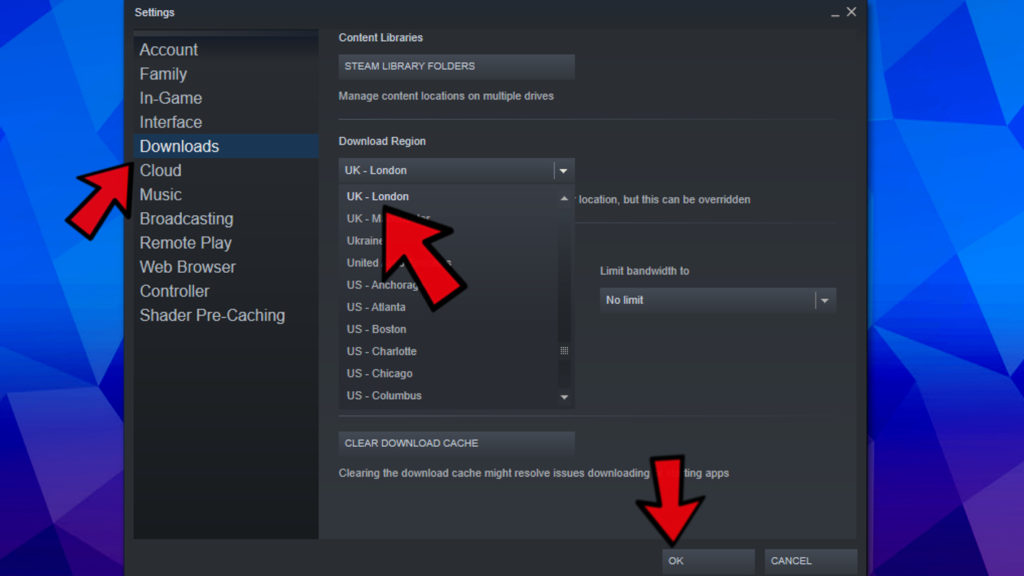
Photo Credit by: bing.com / fastest closest
Why Is Steam Downloading So Slow [2022 Fix] – PC Strike
![Why Is Steam Downloading So Slow [2022 Fix] - PC Strike](https://pcstrike.com/wp-content/uploads/2021/06/Why-Is-Steam-Downloading-So-Slow.png)
Photo Credit by: bing.com / downloading advantages
Steam Download Slower Than Speed Test
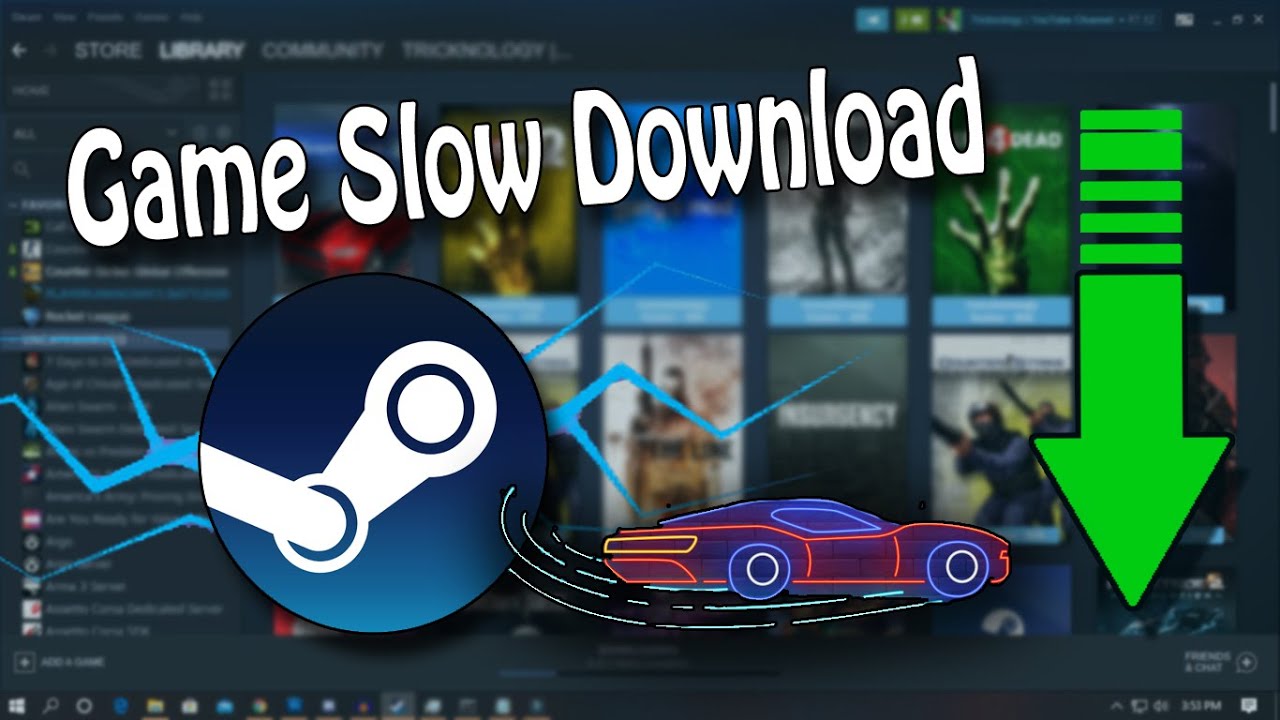
Photo Credit by: bing.com /
Why Is Steam Downloading So Slow Archives – My Games Review

Photo Credit by: bing.com / downloading





