Why Does My Game Lag on PC?
As a gamer, there’s nothing more frustrating than experiencing lag while playing your favorite game on your PC. It can cause stuttering, freezing, and other issues that can completely ruin the gaming experience. You may find yourself wondering why does my game lag on PC? Well, there are a few potential reasons for this problem.
In this article, we’ll be exploring the top reasons your PC games lag and what you can do to fix the issue on your own. We’ll cover hardware and software issues, as well as some tips and tricks to optimize your game settings, so let’s get started!
1. Insufficient Hardware
One of the most common reasons for lag in PC games is insufficient hardware. If your computer doesn’t meet the minimum system requirements for the game you’re playing, then it’s likely to lag. This means that your computer’s CPU, GPU, RAM, and other hardware components may not be fast enough to keep up with the game’s demands.
2. Outdated Drivers
Another common reason PC games lag is outdated drivers. Drivers are software components that help your computer’s hardware and software communicate with each other. If your drivers are outdated, your computer may not be communicating properly with your game’s graphics card, causing lag.
3. Overheating
Overheating can also cause lag in PC games. Your computer’s hardware generates heat during operation, and if it gets too hot, it can cause your CPU or GPU to slow down. This, in turn, can lead to lag in your games.
4. Inadequate Internet Speed
If you’re playing an online game and experiencing lag, it could be due to inadequate internet speed. Your internet connection plays a crucial role in providing a smooth gaming experience. If your internet speed is too slow or you’re experiencing high latency, your game will lag.
5. Graphics Settings
Finally, your game’s graphics settings can also cause lag. High-quality graphics require more processing power, so if your computer cannot handle those settings, it may cause lag. Lowering your graphics settings can improve performance and reduce lag.
How to Fix Lag in PC Games
Now that we’ve identified some of the causes of PC game lag, let’s explore some potential solutions to these issues.
1. Upgrade Your Hardware
If you’re experiencing lag due to insufficient hardware, the best solution is to upgrade your computer’s hardware components. For example, you could add more RAM, upgrade your graphics card, or improve your CPU. A hardware upgrade can be costly, but it will give your computer the power it needs to run your games smoothly.
2. Update Your Drivers
Updating your drivers is a simple and effective way to fix lag caused by outdated software. You can go to your computer’s manufacturer website to download and install the latest drivers for your hardware components.
3. Keep Your Computer Cool
Overheating can cause lag, so make sure to keep your computer cool. You can use a cooling pad, clean your computer’s fans and air vents, and ensure proper airflow in your computer case.
4. Check Your Internet Speed
If you’re experiencing lag in online games, check your internet speed. You can use online speed tests to measure your internet speed and latency. If your internet speed is slow or your latency is high, try resetting your router or contacting your internet service provider.
5. Adjust Graphics Settings
Finally, you can adjust your game’s graphics settings to reduce lag. Lowering graphics settings like resolution, shadows, and texture quality can significantly reduce the load on your computer, allowing it to run the game smoothly.
Conclusion
Lag in PC games can be frustrating, but there are ways to resolve the issue. By upgrading your hardware, updating your drivers, keeping your computer cool, checking your internet speed, and adjusting your graphics settings, you can enjoy a smooth gaming experience on your PC.
FAQs:
1. What are the minimum system requirements for PC games?
Minimum system requirements vary by game but usually include a specific CPU, GPU, and RAM specification.
2. How do I clean my computer fans and air vents?
You can use compressed air or a soft brush to clean your computer fans and air vents.
3. Can updating drivers cause problems?
There’s always a risk of new problems when updating drivers but keeping them up-to-date is important for optimal performance.
4. How can I optimize my internet speed for online gaming?
You can optimize your internet speed by using a wired ethernet connection instead of Wi-Fi, closing unnecessary background programs, configuring your router settings, or contacting your internet service provider for a faster plan.
5. Is it better to play games on a desktop or laptop?
Desktops generally offer better hardware components and cooling systems that can handle more demanding games better than laptops. However, laptops are more portable and convenient for gaming on-the-go.
Gallery
Online Game Lag – Why Online Games Lag, How Do I Fix This Problem

Photo Credit by: bing.com / lag problem visual infinigeek
Fix Your Laggy Sims 4 Game With The Simulation Lag Fix Mod

Photo Credit by: bing.com / lag laggy
How To Fix Lag In Pc Games – YouTube

Photo Credit by: bing.com / pc lag games fix
Vysporiadať Sa Konvergencie Usporiadať My Pc Is Lagging Zemiak Zapojení
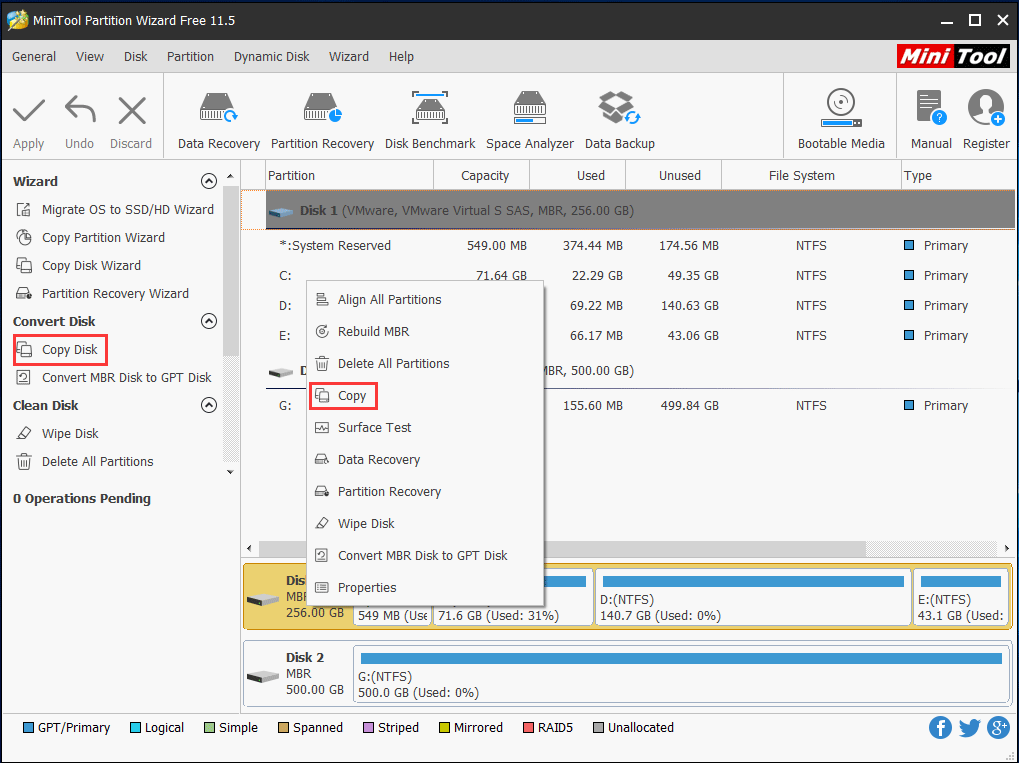
Photo Credit by: bing.com /
How To Fix Games Lag On Windows 10/8/7 PC | Simple And Working – YouTube
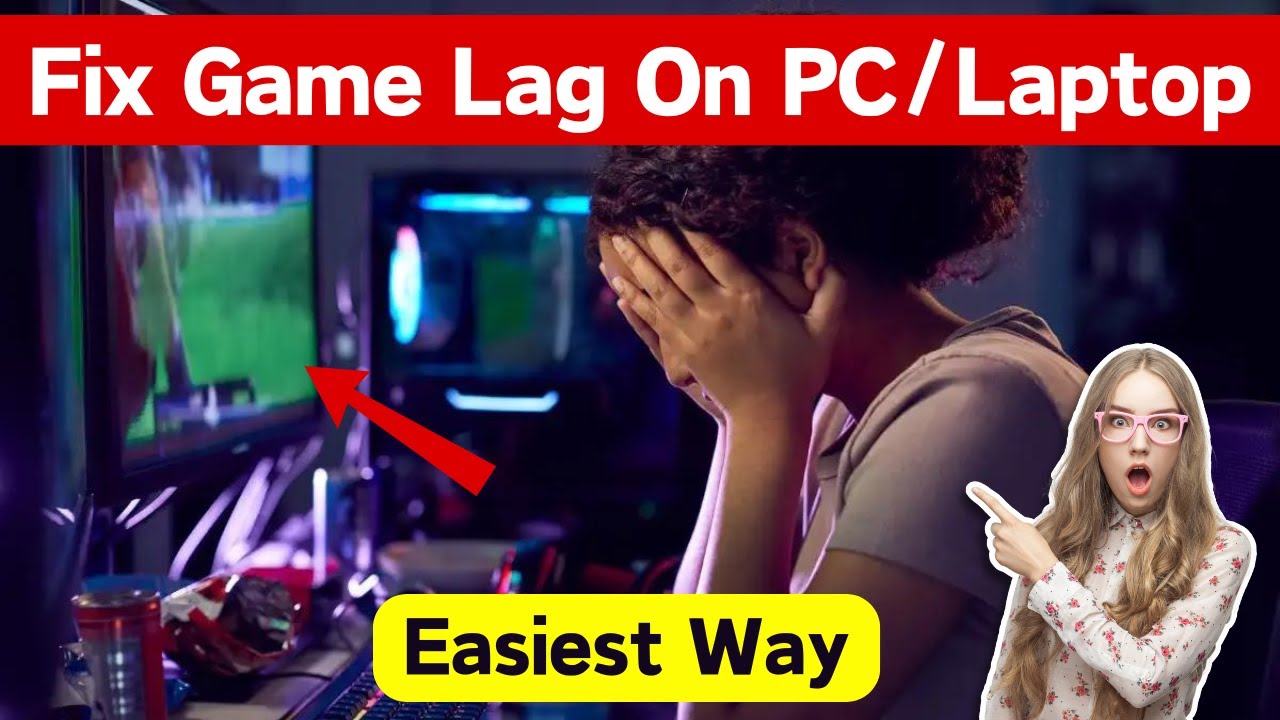
Photo Credit by: bing.com / fix lag pc




