Why Does My Game Freeze on PC: A Complete Guide
Playing games on a PC is a thrilling experience for many gaming enthusiasts. However, nothing can take the fun out of a gaming session like having your game freeze or crash unexpectedly. If you’ve ever experienced this frustrating issue, you’re not alone. Many gamers around the world experience the same issue, and it can be caused by several factors. In this article, we’ll explore why your game freezes on your PC and possible solutions to fix the issue.
Understanding Game Freezing
Before we dive into the possible causes of game freezing, we must first understand what game freezing entails. Game freezing refers to a state where your game stops running suddenly and becomes unresponsive. This issue can occur during gameplay or even before you’ve started playing your game.
Possible Causes of Game Freezing
Several factors can cause your game to freeze unexpectedly. Here’s a list of possible factors that could be causing your game to freeze on your PC:
1. Insufficient PC Hardware
Your computer’s hardware is a crucial factor in determining how smoothly your game runs. If your system’s hardware components can’t handle the game’s requirements, your game may start freezing. Ensure that your PC meets the minimum requirements for running the game you intend to play.
2. Overheating PC
When a computer gets overheated, the system may slow down, become unresponsive or freeze. The more demanding the game you’re playing, the higher the chance of overheating. Ensure that your computer is adequately ventilated and that there are no dust particles inside the computer.
3. Corrupt Game Files
Game files may be corrupted due to incomplete downloads or failed updates. When the game files are damaged, your game may keep freezing or crash unexpectedly. Install the latest game updates to prevent this from happening.
4. Outdated Drivers
Your graphics card, soundcard, and other hardware components have drivers that ensure they work correctly. When the drivers are outdated, they may not be compatible with the game you’re playing, causing the game to freeze. Ensure that you install the latest drivers for all components.
5. Software Conflicts
Sometimes, other programs running in the background may conflict with the game, causing it to freeze. Ensure that you close all other programs that are not necessary when playing a game.
Possible Solutions to Fix Game Freezing
Now that we’ve identified several factors that could be causing your game to freeze, let’s look at some possible solutions to fix this issue:
1. Upgrade Your PC Hardware
If your computer’s hardware can’t handle the game’s requirements, consider upgrading your hardware. You may need to upgrade the RAM memory, graphics card, or CPU.
2. Monitor Your Computer’s Temperature
Ensure that your computer is adequately ventilated to prevent overheating. You may need to install additional fans or an external cooling system to keep your computer cool.
3. Verify the Game Files
To fix the issue of corrupt game files, verify the game files’ integrity. Most games have this option in their settings.
4. Update Your Drivers
Ensure that all your drivers are up to date to prevent conflicts that could lead to game freezing.
5. Clean Your PC
Dust and dirt particles could clog your computer’s air vents, leading to overheating. Ensure that you clean your computer regularly.
Conclusion
Game freezing on a PC is a frustrating issue that many gamers experience. However, with these solutions, you can fix the issue and enjoy uninterrupted gaming sessions. Understanding the possible causes of game freezing is the first step to fixing the issue. Remember to upgrade your PC hardware, monitor your computer’s temperature, verify game files, update your drivers, and clean your PC. With these solutions, you’re guaranteed to enjoy seamless gaming sessions.
FAQs:
1. How do I know if my PC supports a game?
A: Check the game’s minimum system requirements and ensure that your PC meets them.
2. Why does my game keep freezing even after I updated my drivers?
A: You may need to uninstall your current drivers completely before installing the new ones.
3. What should I do if my game still freezes after checking all the possible causes?
A: Consider reinstalling the game or performing a clean installation of your operating system.
4. Can overheating damage my computer’s hardware?
A: Yes, overheating can cause severe damage to your computer’s hardware if left unchecked.
5. Can I fix game freezing on my own?
A: Yes, by following the solutions outlined in this article, you can fix game freezing on your own. However, seek professional assistance if the issue persists.
Gallery
Why Does My Game Look Like This?(more In Comments) : TrackMania

Photo Credit by: bing.com / comments does why game look trackmania
Why Does My Game Keep Flickering? – Gaming Section : Magazine Gaming, E
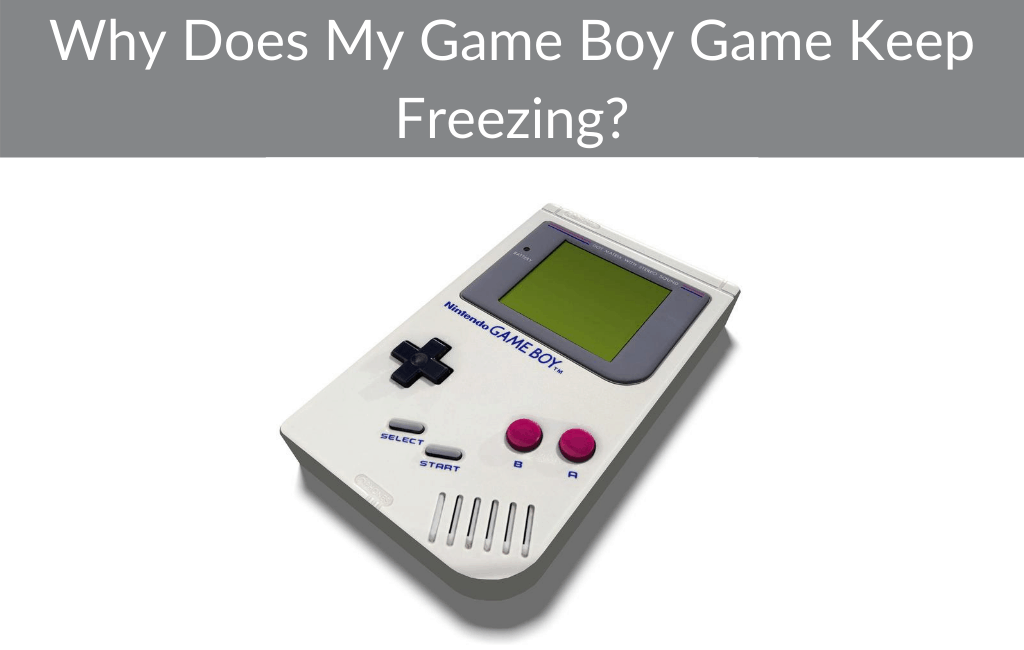
Photo Credit by: bing.com /
Why Does My Game Freeze Every Time I Click Join : Playatlas
Photo Credit by: bing.com /
Why Does My Computer Freeze Randomly? – YouTube

Photo Credit by: bing.com / does why
Freeze! Reasons Why The Computer Freezes #infographic – Visualistan
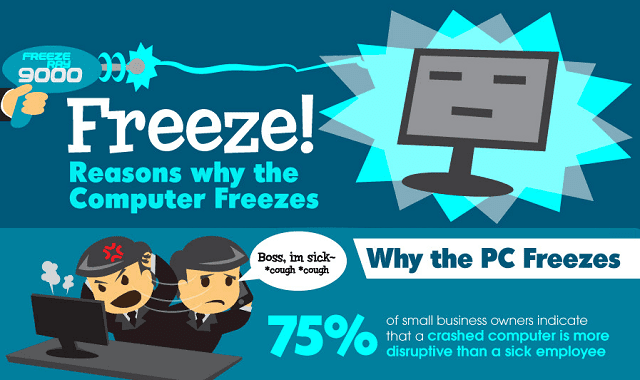
Photo Credit by: bing.com / why reasons computer freeze freezes freezing pc visualistan infographic there basis regular could while number




