Uninstalling Games on PC: A Comprehensive Guide
Are you struggling with deleting games on your PC? It may seem like a daunting task, but it’s actually quite simple. In this article, we’ll guide you through the various methods of uninstalling games on PC, whether you’re using Windows or a third-party platform like Steam or Epic Games Launcher. We’ll break down the process step by step, with easy-to-follow instructions that even a beginner can understand. Here’s everything you need to know about how to uninstall games on PC.
Table of Contents
1. Uninstalling Games on Windows 10
2. How to Uninstall Steam Games
3. Uninstalling Games on Epic Games Launcher
4. How to Uninstall Games on GOG Galaxy
5. Deleting Games on Uplay
6. Removing Games on Origin
7. Uninstalling Games on Discord
8. How to Remove Games on Battle.net
9. Uninstalling Games on Xbox App for Windows 10
10. How to Uninstall Games on PlayStation Now for PC
11. Removing Games on Microsoft Store
12. How to Uninstall Games on GeForce Experience
13. Uninstalling Games on Razer Cortex
14. Deleting Games on GameLoop
15. How to Uninstall Games Completely from PC
1. Uninstalling Games on Windows 10
To uninstall games on Windows 10, follow these steps:
Step 1: Press the Windows key on your keyboard and type “Control Panel.” Open it.
Step 2: Under “Programs,” click “Uninstall a program.”
Step 3: Locate the game you want to delete from the list of installed programs. Click it.
Step 4: Click “Uninstall” at the top of the window.
Step 5: Follow the on-screen instructions to remove the game from your PC.
2. How to Uninstall Steam Games
To uninstall Steam games, here’s what you need to do:
Step 1: Open the Steam client on your PC.
Step 2: Click “Library” at the top of the window.
Step 3: Locate the game you want to remove from the list of installed games. Right-click it.
Step 4: Click “Uninstall” from the drop-down menu.
Step 5: Follow the on-screen instructions to delete the game from your PC.
3. Uninstalling Games on Epic Games Launcher
If you want to delete games on Epic Games Launcher, do the following:
Step 1: Open the Epic Games Launcher on your PC.
Step 2: Click the three horizontal lines in the top left corner.
Step 3: Click on “Library” from the drop-down menu.
Step 4: Find the game that you want to delete from the list.
Step 5: Click on the three horizontal dots next to the game.
Step 6: Click on “Uninstall.”
Step 7: Follow the on-screen instructions to remove the game from your PC.
4. How to Uninstall Games on GOG Galaxy
To uninstall games on GOG Galaxy, follow these instructions:
Step 1: Open GOG Galaxy on your PC.
Step 2: Click “Library” at the top of the window.
Step 3: Locate the game you want to delete from the list of installed games. Click it.
Step 4: Click on the gear icon next to the game.
Step 5: Click on “Uninstall.”
Step 6: Follow the on-screen instructions to remove the game from your PC.
5. Deleting Games on Uplay
If you want to remove games on Uplay, here’s what to do:
Step 1: Open Uplay on your PC.
Step 2: Click “Games” at the top of the window.
Step 3: Locate the game you want to remove from the list of installed games. Click it.
Step 4: Click on the gear icon next to the game.
Step 5: Click “Uninstall.”
Step 6: Follow the on-screen instructions to delete the game from your PC.
6. Removing Games on Origin
To remove games on Origin, here are the steps:
Step 1: Open Origin on your PC.
Step 2: Click “My Game Library” at the top of the window.
Step 3: Locate the game you want to remove from the list of installed games. Click it.
Step 4: Click on “Settings.”
Step 5: Click “Uninstall.”
Step 6: Follow the on-screen instructions to delete the game from your PC.
7. Uninstalling Games on Discord
If you want to delete games on Discord, here’s what you need to do:
Step 1: Open Discord on your PC.
Step 2: Click “Library” at the top of the window.
Step 3: Locate the game you want to remove from the list of installed games. Click it.
Step 4: Click on the gear icon next to the game.
Step 5: Click “Uninstall.”
Step 6: Follow the on-screen instructions to remove the game from your PC.
8. How to Remove Games on Battle.net
To remove games on Battle.net, follow these instructions:
Step 1: Open the Battle.net app on your PC.
Step 2: Click on the “Games” tab.
Step 3: Locate the game you want to remove from the list of installed games. Click it.
Step 4: Click on the gear icon next to the game.
Step 5: Click “Uninstall.”
Step 6: Follow the on-screen instructions to delete the game from your PC.
9. Uninstalling Games on Xbox App for Windows 10
To uninstall games on Xbox app for Windows 10, here’s what you need to do:
Step 1: Open the Xbox app on your PC.
Step 2: Click the three horizontal lines in the top left corner.
Step 3: Click on “My games.”
Step 4: Locate the game you want to delete from the list of installed games. Click it.
Step 5: Click on the three horizontal dots next to the game.
Step 6: Click “Uninstall.”
Step 7: Follow the on-screen instructions to remove the game from your PC.
10. How to Uninstall Games on PlayStation Now for PC
To delete games on PlayStation Now for PC, follow these instructions:
Step 1: Open the PlayStation Now app on your PC.
Step 2: Click the three horizontal lines in the top left corner.
Step 3: Click on “My Library.”
Step 4: Locate the game you want to remove from the list of installed games. Click it.
Step 5: Click on “Delete.”
Step 6: Follow the on-screen instructions to uninstall the game from your PC.
11. Removing Games on Microsoft Store
To remove games on Microsoft Store, follow these steps:
Step 1: Open the Microsoft Store app on your PC.
Step 2: Click on the three horizontal dots in the top right corner.
Step 3: Click on “My Library.”
Step 4: Locate the game you want to delete from the list of installed games. Click it.
Step 5: Click on “Uninstall.”
Step 6: Follow the on-screen instructions to remove the game from your PC.
12. How to Uninstall Games on GeForce Experience
To uninstall games on GeForce Experience, here’s what you need to do:
Step 1: Open GeForce Experience on your PC.
Step 2: Click on “Games” at the top of the window.
Step 3: Locate the game you want to remove from the list of installed games. Click it.
Step 4: Click on the gear icon next to the game.
Step 5: Click on “Uninstall.”
Step 6: Follow the on-screen instructions to delete the game from your PC.
13. Uninstalling Games on Razer Cortex
To uninstall games on Razer Cortex, follow these instructions:
Step 1: Open Razer Cortex on your PC.
Step 2: Click on “Games” at the top of the window.
Step 3: Locate the game you want to remove from the list of installed games. Click it.
Step 4: Click on the gear icon next to the game.
Step 5: Click “Uninstall.”
Step 6: Follow the on-screen instructions to remove the game from your PC.
14. Deleting Games on GameLoop
To delete games on GameLoop, do the following:
Step 1: Open GameLoop on your PC.
Step 2: Click on the “My Games” tab.
Step 3: Locate the game you want to remove from the list of installed games. Click it.
Step 4: Click on the gear icon next to the game.
Step 5: Click “Uninstall.”
Step 6: Follow the on-screen instructions to uninstall the game from your PC.
15. How to Uninstall Games Completely from PC
If you want to remove games completely from your PC, follow these steps:
Step 1: Press the Windows key on your keyboard and type “Regedit.” Open it.
Step 2: Press Ctrl+F and search for the game’s name.
Step 3: Right-click on the key related to the game and select “Delete.”
Step 4: Press the Windows key + R and type “%appdata%.” Press Enter.
Step 5: Locate the game’s folder and delete it.
Step 6: Press the Windows key + R and type “%temp%.” Press Enter.
Step 7: Delete all folders and files related to the game.
Conclusion
Now that you know how to uninstall games on PC, you can easily free up space on your hard drive and remove games you no longer need. Whether you’re using Windows or a third-party gaming platform, the process is simple and straightforward. If you encounter any issues or have any questions, consult the platform’s support documentation or contact customer support. With this guide, you can easily uninstall games on PC and keep your system running smoothly.
FAQs
1. How do I uninstall a game on Windows 10?
To uninstall a game on Windows 10, go to Control Panel > Programs > Uninstall a program. Find the game you want to delete, click it, and click Uninstall.
2. How do I delete a Steam game from my PC?
To delete a Steam game from your PC, open the Steam client, go to Library, right-click the game you want to delete, and click Uninstall.
3. Can I uninstall Epic Games Launcher?
Yes, you can uninstall Epic Games Launcher by going to Settings > Apps > Apps & features > Epic Games Launcher > Uninstall.
4. How do I remove games from Uplay?
To remove games from Uplay, go to Games > Installed, find the game you want to delete, click on the three dots next to it, and click Uninstall.
5. How do I completely delete a game from my PC?
To completely delete a game from your PC, delete all related registry keys, folders, and files. Consult the platform’s support documentation for detailed instructions.
Gallery
How To Uninstall The Epic Games Launcher From Your PC Or Mac, Along
Photo Credit by: bing.com / launcher uninstall desinstalar cómo ik4
Uninstall Games (PC) – Help Center
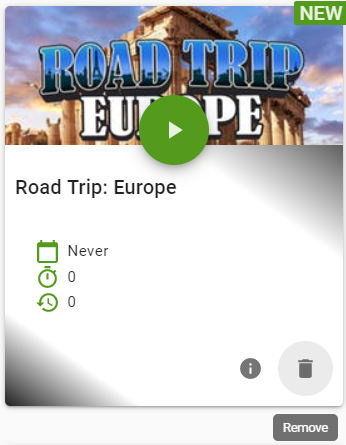
Photo Credit by: bing.com / uninstall games pc wildtangent windows
How To Uninstall Steam On Mac, Windows PC, And Linux – PC-Giga
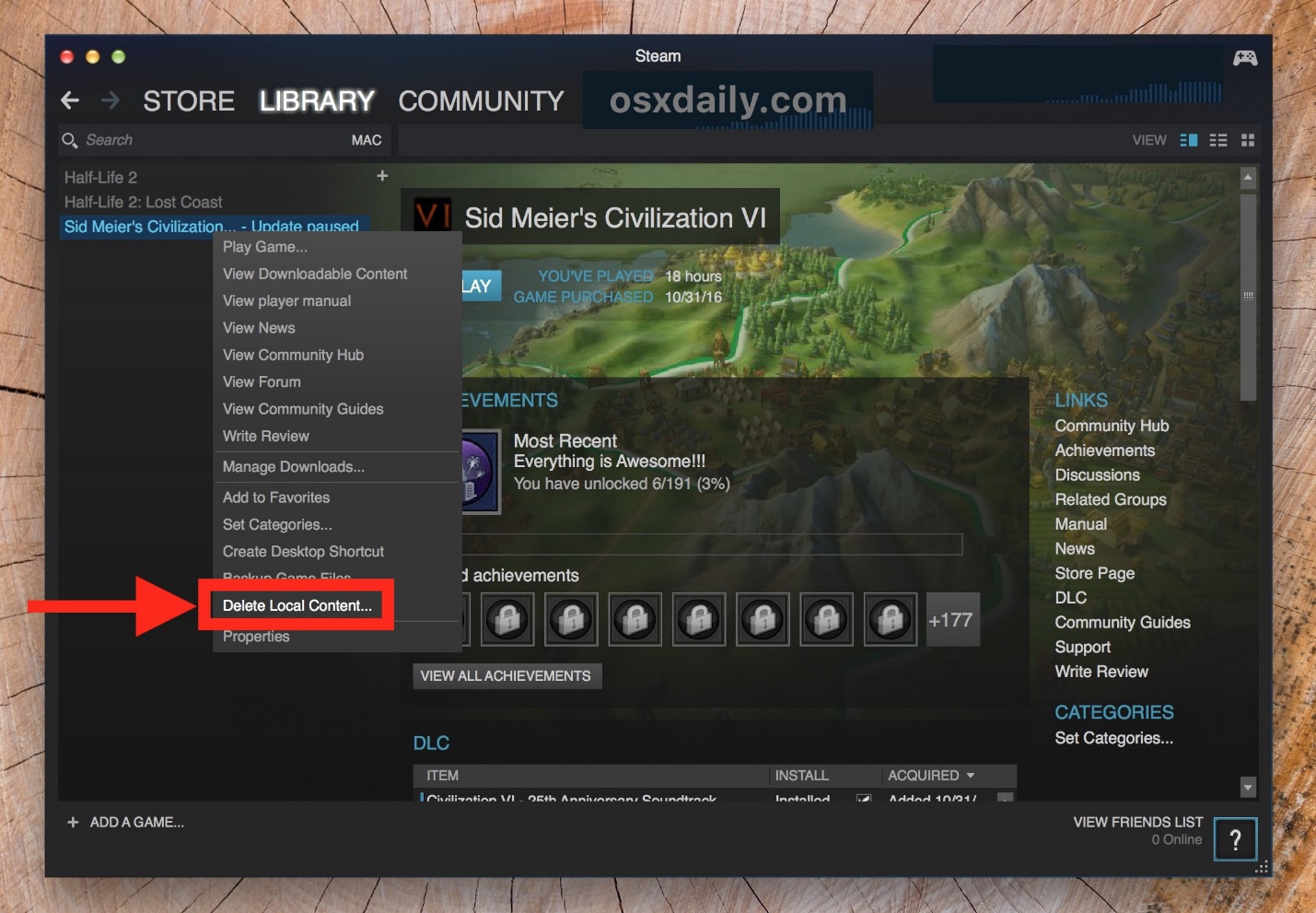
Photo Credit by: bing.com / steam uninstall games game delete pc windows linux mac computer giga
How To Uninstall Apps & Games In Windows 10
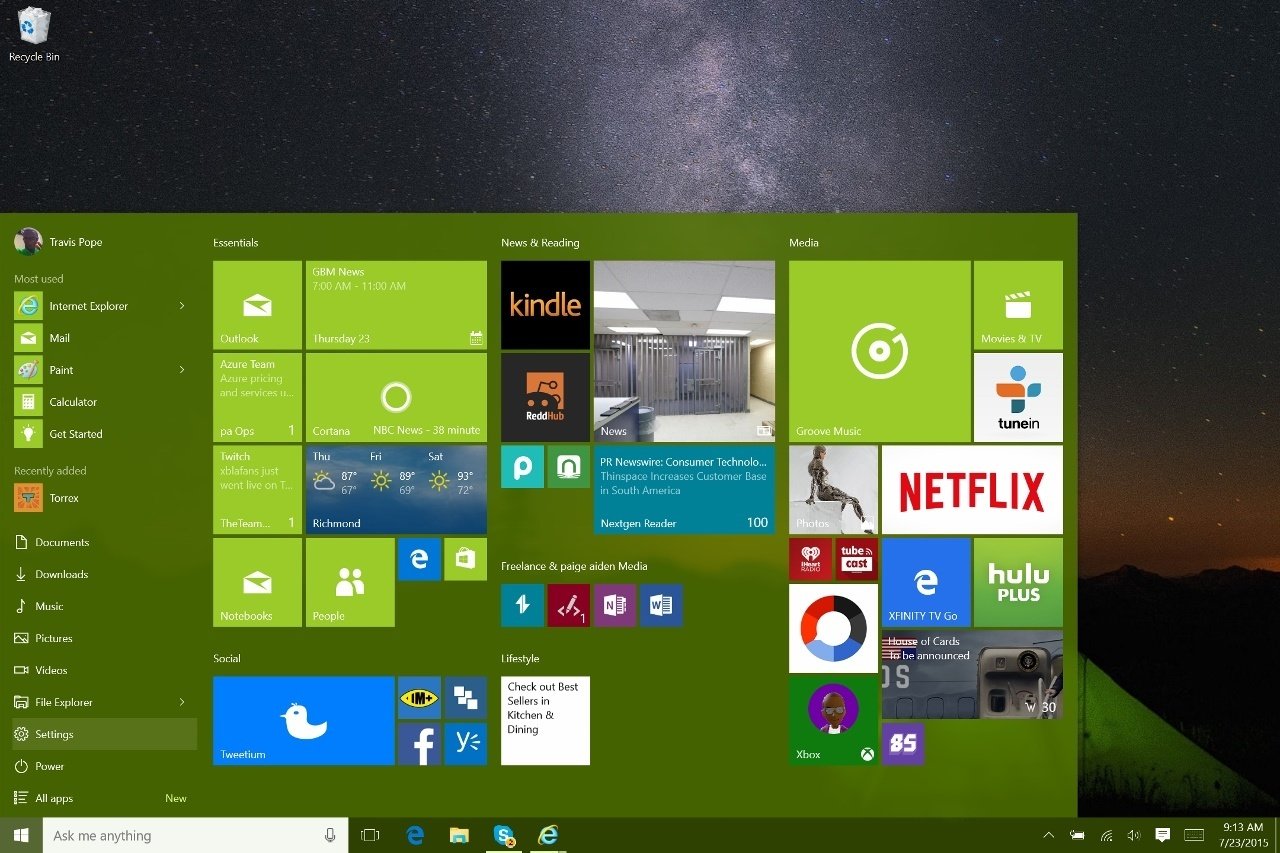
Photo Credit by: bing.com /
How To Uninstall Steam Games | Ubergizmo

Photo Credit by: bing.com / steam games uninstall ubergizmo





