Minecraft is a hugely popular sandbox video game that was first released in 2011. One of the key features of the game is the ability to switch between different game modes, each offering a different experience and set of challenges. In this article, we will take a closer look at how to switch game modes in Minecraft PC, and explore the different types of game modes available.
Understanding Game Modes In Minecraft PC
Before we dive into how to switch game modes in Minecraft PC, let’s take a quick look at what game modes actually are. Game modes in Minecraft refer to different styles of gameplay, each with their own unique characteristics and goals.
There are four main game modes in Minecraft:
Survival Mode: This is the classic Minecraft mode, where players must gather resources, build shelters, and fend off monsters to survive.
Creative Mode: Creative mode is all about limitless exploration and creativity. Players have unlimited resources and can build anything they can imagine.
Adventure Mode: In Adventure mode, players explore custom maps created by other players. The focus is on exploration and puzzle-solving, rather than crafting or building.
Spectator Mode: In Spectator mode, players can fly through the world of Minecraft and spectate other players without interacting with the game world.
Switching Between Game Modes In Minecraft PC
Switching between game modes in Minecraft PC is a relatively simple process. Here’s how to do it:
Step 1: Open up your Minecraft PC game and create a new game world.
Step 2: Once you are in the game world, press the ‘Esc’ key to open up the game menu.
Step 3: Click on ‘Open to LAN’. This will open up a new menu that allows you to set up multiplayer settings for your game.
Step 4: Click on the ‘Allow Cheats’ option to enable cheats in your game.
Step 5: Click on ‘Start LAN World’. This will set up a new network game that only you can access.
Step 6: Once you are in your new LAN world game, open up the chat window by pressing the ‘T’ key.
Step 7: Type ‘/gamemode’ followed by the number of the game mode you want to switch to. For example, if you want to switch to Creative mode, type ‘/gamemode 1’.
Step 8: Press enter, and your game mode will switch automatically.
That’s it! You have successfully switched game modes in Minecraft PC.
FAQs
1. How many game modes are there in Minecraft PC?
A: There are four main game modes in Minecraft PC: Survival, Creative, Adventure, and Spectator.
2. Can I switch game modes in the middle of a game in Minecraft PC?
A: Yes, you can switch game modes in the middle of a game in Minecraft PC by using cheats.
3. Does switching game modes affect my progress in Minecraft PC?
A: Yes, switching game modes can affect your progress in Minecraft PC. Some game modes, such as Creative mode, give you unlimited resources and make progression easier.
4. Can I switch to Spectator mode in Minecraft PC?
A: Yes, you can switch to Spectator mode in Minecraft PC by using cheats.
5. How do I enable cheats in Minecraft PC?
A: To enable cheats in Minecraft PC, you need to go to the game menu and click on ‘Open to LAN’ and then click on ‘Allow Cheats’.
Gallery
How To Switch Between Games Modes In Minecraft
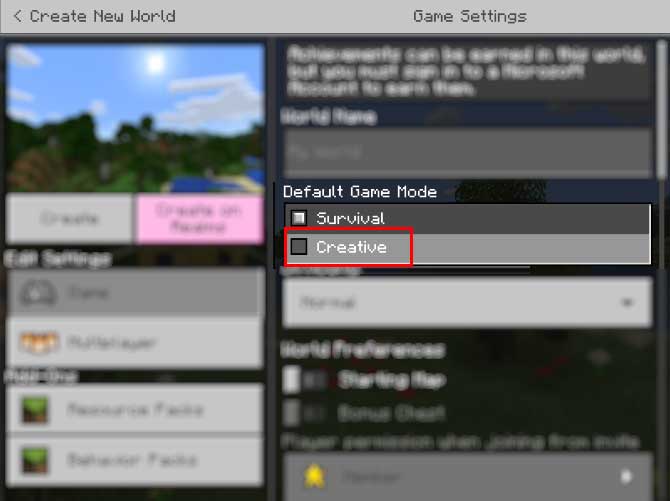
Photo Credit by: bing.com / wechseln gamemode switch spiel passer créatif makeuseofimages serveur
Minecraft Nintendo Switch Game Price In Bangladesh – PXNGAME

Photo Credit by: bing.com / pxngame
Minecraft Story Mode The Complete Adventure (Nintendo Switch): Amazon

Photo Credit by: bing.com / cher trucchi telltale cz gamestorm complète aventure karkkainen
How To Change Game Mode In Minecraft
:max_bytes(150000):strip_icc()/001-9dda94d0a20b4a9d99a8cd883d9502d7.jpg)
Photo Credit by: bing.com /
How To Change Game Mode In Minecraft?

Photo Credit by: bing.com /





