GAME Everd – How to Redeem Game Pass Code on PC? Gaming has never been so accessible, thanks to services like Xbox Game Pass.
With a subscription, gamers have access to over 100 titles that they can enjoy on their Xbox console, PC, or mobile device.
But what happens when you have a Game Pass code, and you need to redeem it on your PC?
If you are feeling confused or just need some guidance, this step-by-step guide is here to help.
Step 1: Sign in to Your Microsoft Account
Before you can redeem your Game Pass code, you need to sign in to your Microsoft account.
If you don’t have one, you’ll need to create one. Once you’re signed in, go to the Microsoft store on your PC.
Step 2: Navigate to the Microsoft Store
In the search bar, type “Microsoft Store,” and click on the result. This will take you to the Microsoft Store homepage.
Step 3: Find the Redeem Code Option
Look for the three dots in the upper-right corner of the screen and click on them. A drop-down menu will appear. Click on “Redeem a code.”
Step 4: Enter Your Game Pass Code
Next, you will see the “Redeem a Code” screen. Enter your Game Pass code in the field provided. Be sure to check for typos or mistakes.
Step 5: Confirm Your Redemption
Click on the “Next” button. This will take you to the confirmation page. Check to make sure that the code you have entered is correct.
If everything looks good, click on the “Confirm” button.
Step 6: Download and Install Your Games
After you’ve successfully redeemed your Game Pass code, you can now download and install your games.
Go to the Xbox app on your PC, and you’ll see your Game Pass subscription. Click on it, and you’ll be able to browse and select which games you want to play.
That’s it! You’re now ready to enjoy all the benefits of Xbox Game Pass on your PC.
Frequently Asked Questions
Q: How many games can I download with Game Pass?
A: You can download and play any of the 100+ games available on Game Pass. The number of games you can download is only limited by the amount of storage space on your device.
Q: Is Game Pass a monthly subscription?
A: Yes, Game Pass is a monthly subscription service. You can choose to pay monthly or sign up for a longer-term subscription.
Q: Can I cancel my Game Pass subscription at any time?
A: Yes, you can cancel your Game Pass subscription at any time. Your subscription will remain active until the end of the billing cycle.
Q: What happens to my downloaded games if I cancel my Game Pass subscription?
A: If you cancel your Game Pass subscription, you will no longer have access to the games you’ve downloaded. However, any progress or achievements you have made will be saved, and you can easily access them when you renew your subscription.
Q: Can I share my Game Pass subscription with other users?
A: Yes, You can share your Game Pass subscription with someone else on the same console. However, sharing outside of the console is not permitted.
Conclusion How to Redeem Game Pass Code on PC
Redeeming your Game Pass code on your PC is a straightforward process that opens up countless gaming possibilities.
With a few simple steps, you’ll be ready to dive into the world of Xbox Game Pass and never run out of gameplay options.
Remember always to check for the latest games that you can download and enjoy, and don’t forget to cancel any subscriptions that you don’t use to save money.
Gallery How to Redeem Game Pass Code on PC
How To Redeem Xbox Game Pass Ultimate On PC – PCNight

Photo Credit by: bing.com / xbox redeem
Lösen Marmelade Rendezvous Xbox Game Codes Auslassen Zahn Von Jetzt An
Photo Credit by: bing.com /
How To Redeem Xbox Game Pass Code On PC? Easy Guide 2020

Photo Credit by: bing.com /
14 Day Trail Code For Gamepass And Xbox Live Gold. : R/xboxone
Photo Credit by: bing.com / gamepass codigos xboxone
How To Redeem Xbox Game Pass Ultimate On PC – PCNight
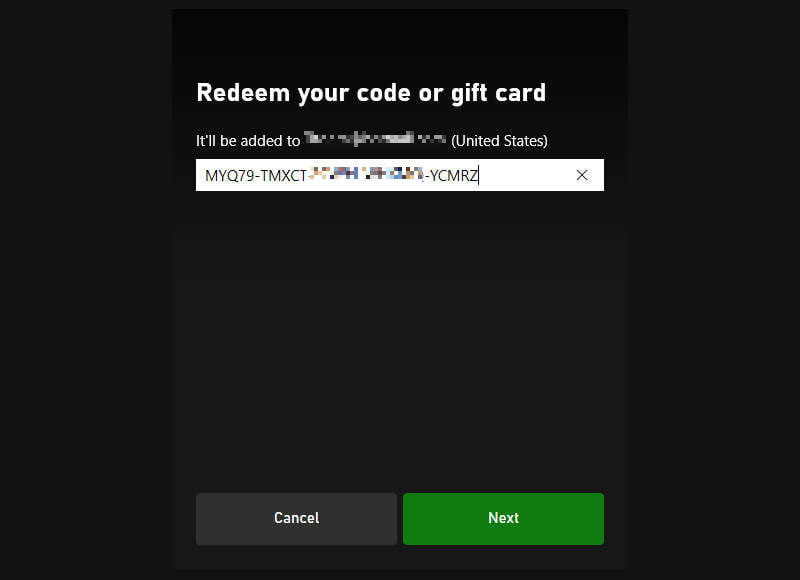
Photo Credit by: bing.com / redeem redeeming





