GAME Everd – How to Fix Game Lag on PC – Do you love playing games on your PC but find that the lag is ruining your experience? If so, you’re not alone.
Game lag is a common problem that many PC gamers face. Fortunately, there are several strategies that you can use to fix game lag on your PC.
In this article, we’ll cover everything you need to know about fixing game lag on your PC.
What is Game Lag?
Before we start discussing how to fix game lag on PC, it’s important to understand what game lag is.
Simply put, game lag is the delay between your inputs and the game’s response. This can manifest in different ways, such as stuttering, freezing, or slow gameplay.
Game lag can be caused by several factors, such as low frame rates, high ping, or outdated hardware.
Now that we’ve defined what game lag is let’s move on to the strategies to fix it.
Check Your PC’s Specs
One of the primary reasons for game lag is outdated hardware. Before you start playing any game, make sure your PC meets its recommended specifications.
You can do this by checking the game’s system requirements and comparing them with your PC’s specs.
If your PC doesn’t meet the game’s requirements, you may need to upgrade your hardware.
Update Your Drivers
Outdated drivers can also cause game lag. Make sure all your PC’s drivers are up to date, especially your graphics card drivers.
You can check for driver updates manually, or you can use software to automatically update them.
Use Game Patches and Updates
Game developers frequently release patches and updates to fix bugs and improve performance.
Make sure your game is updated to the latest version, and if you experience any problems, check if there are any patches available.
Change Your Game’s Settings
If your PC meets the game’s requirements and your drivers are up to date, you can still experience game lag if the game’s settings are too high for your hardware.
Try reducing the graphics settings, such as resolution, shadows, and anti-aliasing. This should improve performance and reduce lag.
Close Unnecessary Programs
Running multiple programs in the background can also cause game lag.
Close any unnecessary programs, especially those that use a lot of resources, such as web browsers, antivirus software, and file-sharing applications.
Optimize Your PC’s Settings
In addition to optimizing your game’s settings, you can also optimize your PC’s settings.
This includes disabling unnecessary visual effects, reducing the number of startup programs, and defragmenting your hard drive.
Use a Wired Connection
If you’re playing online games, a wireless connection can cause high ping and game lag.
Use a wired connection instead, such as an Ethernet cable, to ensure a stable connection.
Upgrade Your Hardware
If none of the above strategies work, you may need to upgrade your hardware.
This can include upgrading your graphics card, increasing your RAM, or replacing your processor.
Conclusion How to Fix Game Lag on PC
Game lag on PC can be frustrating, but with the right strategies, you can fix it. Make sure your PC meets the game’s requirements, update your drivers, use game patches, change your game’s settings, close unnecessary programs, optimize your PC’s settings, use a wired connection, and upgrade your hardware if necessary.
FAQs How to Fix Game Lag on PC
1. What causes game lag on PC?
Game lag on PC can be caused by several factors, such as outdated hardware, outdated drivers, high ping, running multiple programs in the background, and playing games with high graphics settings.
2. How do I check my PC’s specs?
You can check your PC’s specs by going to the Control Panel and clicking on System and Security.
From there, click on System and you’ll see your PC’s processor, RAM, and system type.
3. What is ping?
Ping is the time it takes for your PC to send a signal to the game’s server and receive a response. High ping can cause game lag and affect your gameplay.
4. How do I defragment my hard drive?
You can defragment your hard drive by going to the Control Panel and clicking on Administrative Tools.
From there, click on Defragment and Optimize Drives and follow the instructions.
5. Do I need to upgrade my hardware to fix game lag?
Not necessarily. You can try other strategies, such as optimizing your PC’s settings and changing your game’s settings before deciding to upgrade your hardware.
Gallery About How to Fix Game Lag on PC
Fix Lag, Crash And Full Optimize PC For COD Warzone 100% Working NVIDIA

Photo Credit by: bing.com / lag warzone
5 Tricks For Stopping PC Games From Lagging
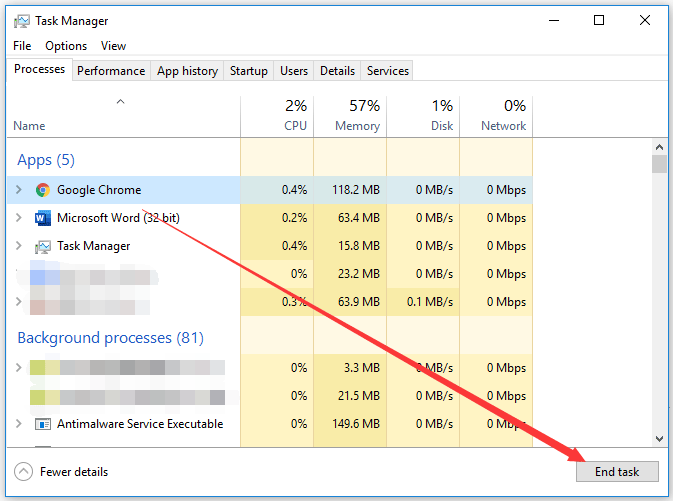
Photo Credit by: bing.com / lagging stopping
Alice: How To Reduce Rob Lox Lag On PC?

Photo Credit by: bing.com / lag reduce alice unwanted
Fix Game Lag, Fix High Ping | Badosoft – Reality Paper

Photo Credit by: bing.com / fix lag game ping
Tips From The Pad: Fixes For PC Game Lag – Dice & D-Pads

Photo Credit by: bing.com / lag game fixes pad pc tips





