How to Fix Game Freezing on PC: A Guide for Gamers
Gaming on a PC can be a great experience, but it can also be frustrating when your game freezes. Game freezing is a common problem that many PC gamers face, and it can be caused by various factors. In this article, we will explore the different causes of game freezing on PC and provide solutions on how to fix it.
1. Update Your Drivers
One of the most common reasons for game freezing is outdated or faulty drivers. Outdated drivers can cause conflicts between your hardware and software, leading to poor performance and game freezing. To fix this issue, update your drivers to ensure that they are up-to-date and functioning correctly.
2. Check Your Hardware
Faulty hardware can also cause game freezing. Check your hardware, including your graphics card, CPU, and RAM, to ensure that they are functioning correctly. Overheating can also cause game freezing, so make sure that your system is well ventilated and not overheating.
3. Change Graphics Settings
Sometimes, game freezing can be caused by high graphics settings. Reduce your graphics settings to improve performance and prevent game freezing. This can be done in the game’s settings or through your graphics control panel.
4. Disable Background Programs
Background programs can cause game freezing by consuming your system resources. Disable unnecessary programs that are running in the background to improve performance and prevent game freezing.
5. Delete Temporary Files
Temporary files can also cause game freezing. Delete temporary files, including cookies and cache, to free up space and improve performance.
6. Run a Virus Scan
Viruses and malware can cause game freezing. Run a virus scan to ensure that your system is clean and free from malware.
7. Check Game Files
Game files can become corrupted, causing game freezing. Check your game files using the game’s launcher or through Steam to verify that they are functioning correctly.
8. Remove Overclocking
Overclocking can cause instability in your system, leading to game freezing. Remove overclocking settings to prevent game freezing.
9. Reinstall the Game
If none of the above solutions work, try reinstalling the game. Reinstalling the game can fix any corrupted files or settings that may be causing game freezing.
Conclusion
Game freezing on PC can be frustrating, but it can be fixed. By following these steps, you can prevent and fix game freezing on your PC. Keep your drivers up-to-date, check your hardware, reduce your graphics settings, disable background programs, delete temporary files, run a virus scan, check game files, remove overclocking, and reinstall the game if necessary.
FAQs
1. What causes game freezing on PC?
Game freezing can be caused by outdated or faulty drivers, faulty hardware, high graphics settings, background programs, temporary files, viruses and malware, corrupted game files, overclocking, and more.
2. How do I fix game freezing on my PC?
You can fix game freezing by updating your drivers, checking your hardware, reducing your graphics settings, disabling background programs, deleting temporary files, running a virus scan, checking game files, removing overclocking, and reinstalling the game if necessary.
3. What should I do if my game keeps freezing?
Try the solutions provided in this article, including updating your drivers, checking your hardware, and reducing your graphics settings. If these solutions do not work, try reinstalling the game.
4. How can I prevent game freezing on my PC?
Prevent game freezing on your PC by keeping your drivers up-to-date, checking your hardware, reducing your graphics settings, disabling background programs, deleting temporary files, running a virus scan, checking game files, removing overclocking, and keeping your system well ventilated.
5. Can game freezing damage my PC?
Game freezing is unlikely to damage your PC, but it can lead to loss of progress and frustration. It is important to fix game freezing to improve your overall gaming experience.
Gallery
How To Fix Games Freezing In Windows 10 – PC Diagnostics.com

Photo Credit by: bing.com / windows freezing games fix diagnostics pc
How To Fix Computer Freezing – Driver Easy

Photo Credit by: bing.com / freezing freezes randomly freeze laptop drivereasy unfreeze keeps why regent locks
[FIX] Game Freezing On Loading Screen And Not Proceeding To Load (PC
![]()
Photo Credit by: bing.com /
Genshin Impact: How To Fix Crashing And Freezing On PC
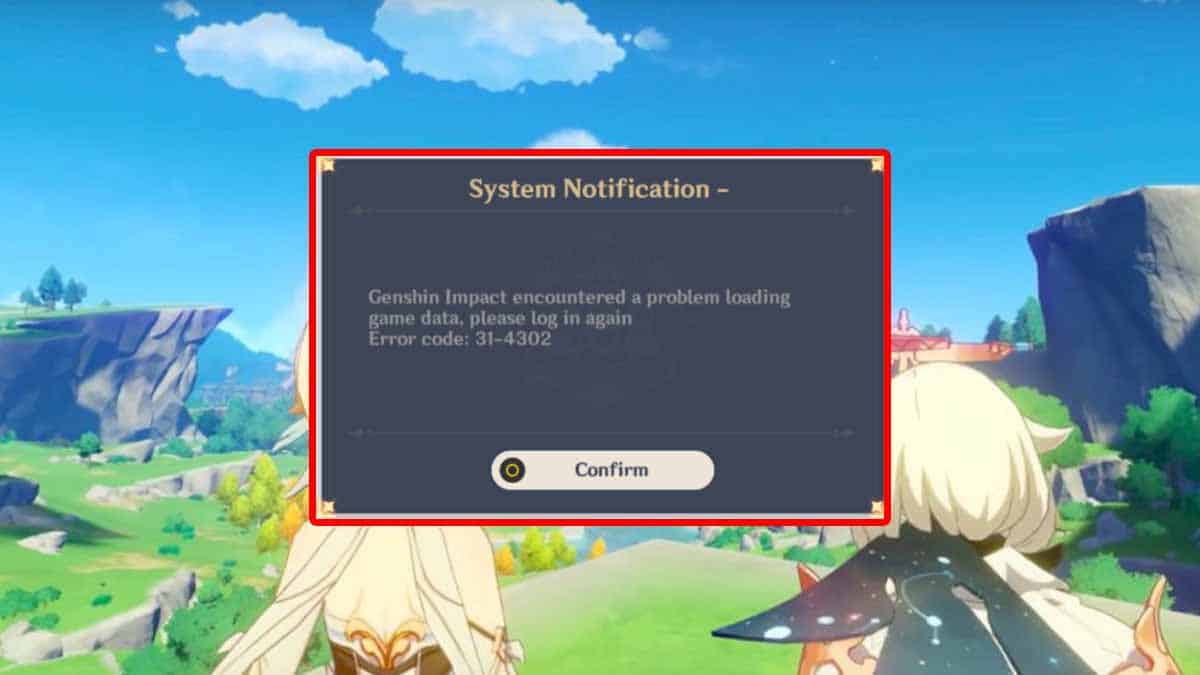
Photo Credit by: bing.com /
Top 11 Easy Tweaks To Fix Computer Keep Freezing Issue

Photo Credit by: bing.com / freezing fixwindowserrors freezes constantly mouse tweaks





