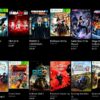How to Copy PC Games to a Blank CD: A Comprehensive Guide
Are you a gamer who wants to make backup copies of your favorite PC games? Or maybe you want to share your games with your friends without having to rely on online downloads. Whatever your reasons may be, copying PC games to a blank CD is a great way to keep your games safe and accessible. In this article, we’ll walk you through the steps on how to copy a PC game to a blank CD.
1. Check Your Game’s Compatibility
Before you start copying your PC game to a blank CD, make sure that your game is compatible with the CD format. Most PC games today come in DVD format, which means that you need a DVD writer for copying. However, if your game is on a CD, you can proceed with copying it to a blank CD.
2. Check Your CD Drive Speed
Your CD drive speed can affect the quality of the game copy. It is recommended that you use a 16x or 24x CD drive for best results. If your CD drive speed is lower, the copying process may take longer and might not yield an optimal copy.
3. Obtain the Required Software
To copy your PC game to a blank CD, you will need disc burning software. There are many software options available online, both free and paid. Some of the popular disc burning software are Nero, Ashampoo Burning Studio, ImgBurn, and CDBurnerXP.
4. Install the Disc Burning Software
Once you have obtained the disc burning software of your choice, proceed with installing it on your computer. Follow the software’s installation instructions carefully.
5. Insert the Game Disc
Insert the game disc that you want to copy into your CD drive. Wait for your computer to recognize the game disc.
6. Open the Disc Burning Software
Open the disc burning software that you have installed on your computer. Choose the option to create a new disc.
7. Select the Game Files
Locate the game files that you want to copy from your PC. Drag and drop these files into the disc burning software’s window.
8. Copy the Game Files
Once you’ve selected the game files, start the copying process by clicking on the “burn” or “copy” button on the disc burning software. Wait for the process to finish.
9. Verify the Game Copy
After the copying process is complete, verify the game copy by inserting the newly burned disc into your CD drive. If the game launches and runs smoothly, then the copy is successful.
10. Label the Disc
Label the newly burned disc with the game title and date using a permanent marker. This will help you keep track of your game copies.
FAQs:
1. Do I need a DVD writer to copy a PC game to a blank CD?
– No, if your game is on a CD, you can use a CD writer for copying.
2. Can I copy any PC game to a blank CD?
– Yes, as long as the game is compatible with the CD format.
3. Can I use any disc burning software for copying PC games?
– Yes, you can choose any disc burning software that suits your needs.
4. Can I make multiple copies of a PC game on different blank CDs?
– Yes, you can make as many copies as you want.
5. Is it legal to copy PC games to a blank CD?
– It can be legal or illegal, depending on the country and the purpose of the game copy. Be sure to research your local laws and regulations regarding game copying.
Gallery
How To Copy Any Windows CD Or Bootable CD To PC – YouTube

Photo Credit by: bing.com /
Blank-cd-copy – Models 1 Blog

Photo Credit by: bing.com / cd blank copy music disc compact were wordpress certain femme un age
How To Copy PC Games (with Pictures) – WikiHow

Photo Credit by: bing.com /
How To Copy PC Games (with Pictures) – WikiHow

Photo Credit by: bing.com /
How To Copy PC Games (with Pictures) – WikiHow

Photo Credit by: bing.com / copy games pc wikihow