How to Properly Close a Game on Your PC
Quit or close the game is always the best thing to do when you’re done playing. However, have you ever been curious about how to properly close the game on your PC? In this article, we’ll discuss the importance of closing games properly and share some of the most effective methods for doing so.
Why Should You Properly Close a Game on Your PC?
The answer is simple – it ensures the longevity and performance of your computer. When you don’t close the game properly, you may run into technical difficulties such as lags, crashes and other issues that might require you to restart your computer.
Also, when you fail to close the game properly, it continues to run in the background, using your computer’s resources such as RAM, CPU and GPU. This can cause your computer to slow down, overheat, or cause damage to your hardware.
How to Properly Close a Game on Your PC?
There are a variety of ways to close games on your PC, some more effective than others. Here are the most effective methods to close games on your computer:
Method 1: Alt+F4 Command
The Alt+F4 command is a simple and effective way of exiting the game. Simply press and hold the ‘Alt’ key and then press the ‘F4’ key on your keyboard. This will close the game and take you back to your desktop.
Method 2: Using the Task Manager
If the Alt+F4 command is not working, you can also use the Task Manager. Access it by pressing ‘Ctrl+Alt+Del’, then select Task Manager from the screen that appears. Once there, find the game you want to close and click on it, then select ‘End Task’.
Method 3: Using the Game’s Exit Button
The in-game exit button is the most convenient and effective way to close a game. Most games have an exit button located in the main menu or options screen. Once you click on the exit button, the game will close automatically.
Method 4: Using the Windows Start Button
Another option is to use the Windows Start button. Simply click on the Windows Start button located on the bottom left side of your screen, then find the game’s icon and right-click it. You’ll then have the option to close it from there.
Method 5: Closing Games Through the Command Prompt
If you’re a more advanced user, you can also close games through the Command Prompt. To do this, press the Windows+R keys together to open the ‘Run’ dialog box. Type in ‘cmd’ and press enter. Once the Command Prompt opens, type in ‘taskkill /f /im [game.exe]’, replacing [game.exe] with the actual name of the game you want to close.
Conclusion
Properly closing games on your PC should be a standard practice for any gamer. Whether you choose to use the in-game exit button or the Alt+F4 command, take the time to ensure that you’re closing the game properly. This will help improve the longevity and performance of your computer.
FAQs:
1. Can I just hit the power button to turn off the game?
No, this can actually cause harm to your system and damage your hardware.
2. What’s the quickest way to close a game?
The quickest way to close a game is by using the Alt+F4 command.
3. Are there any other benefits to closing games properly?
Yes, it can also help prevent technical issues such as crashes and lags.
4. Can I close the game through the Windows Taskbar?
Yes, you can right-click on the game icon on the Windows Taskbar and select ‘Close’ to properly close the game.
5. Should I close all my games before shutting down my computer?
Yes, it’s best to close all games before shutting down your computer to ensure proper shutdown and save data.
Gallery
Close Game – YouTube
Photo Credit by: bing.com /
Close Game! – YouTube
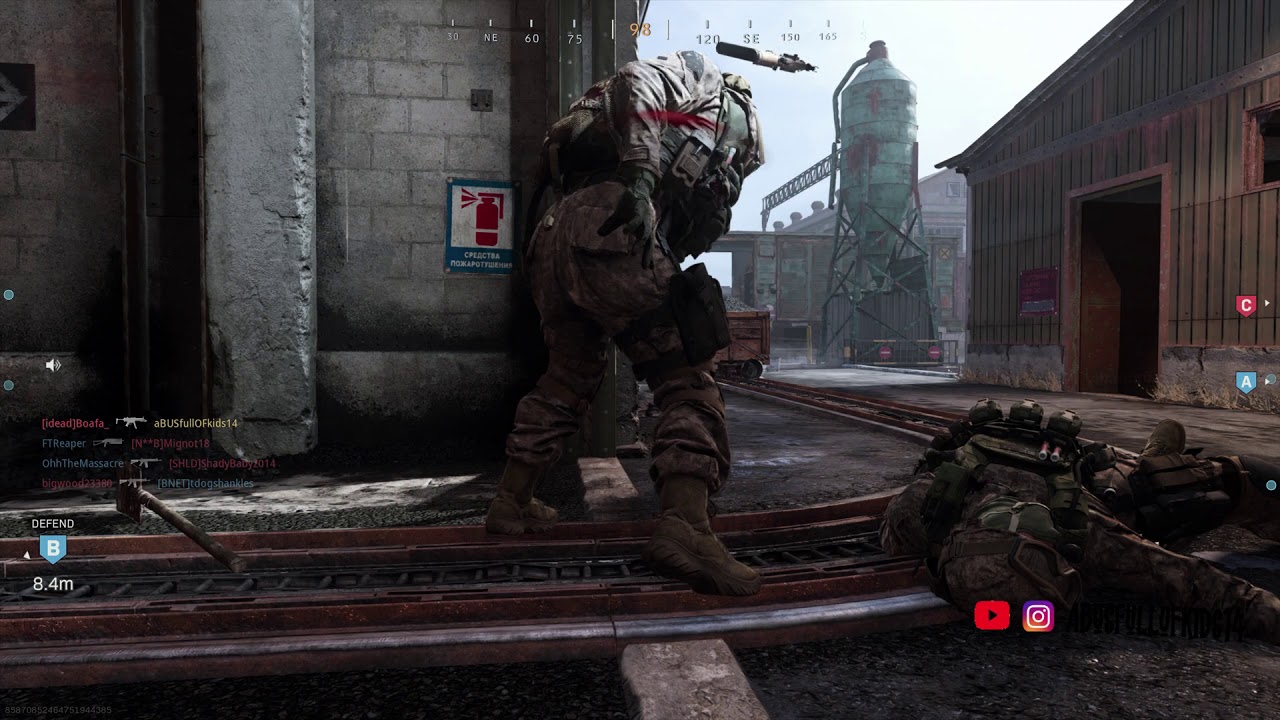
Photo Credit by: bing.com /
Close Combat Download Free Full Game | Speed-New

Photo Credit by: bing.com / combat close game pc games strategy marines realistic most iron cross speed real some
Stay Close Free Game Full Download – Free PC Games Den

Photo Credit by: bing.com / stay close game pc screenshots steam
Close Game – YouTube
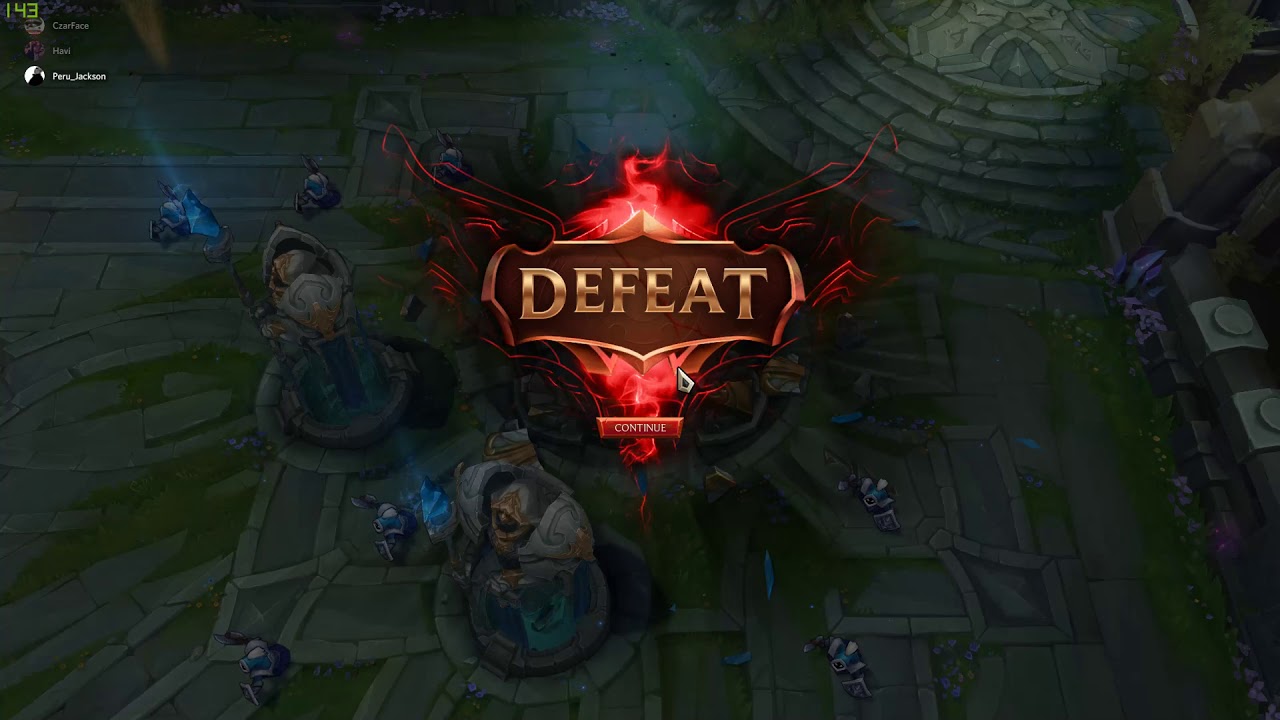
Photo Credit by: bing.com / close game




