How to Close a Game on PC: A Comprehensive Guide
If you’re an avid gamer, you know how frustrating it can be when you’re unable to close a game on your PC properly. Whether you need to free up system resources, prevent a game from crashing, or switch to another app, it’s essential to know how to close a game on PC. In this article, we’ll discuss the step-by-step process you can use to close a game on your PC effectively.
1. Use the In-Game Menu
Most games have an in-game menu option that allows you to exit the game quickly. To do this, press the “Escape” key on your keyboard, and click on the “Exit” or “Quit” option. This method is the easiest and most straightforward way to close a game on your PC.
2. Use the Alt+F4 Shortcut
If the in-game menu option is not working correctly, you can use the Alt+F4 shortcut to force the game to close. The Alt+F4 shortcut is a keyboard shortcut that closes the active window or program. To use this method, press and hold the Alt key on your keyboard, and then press the F4 key. This shortcut is a quick and easy way to force a game to close when the in-game menu option isn’t responding.
3. Use the Task Manager
If the in-game menu option and the Alt+F4 shortcut aren’t working correctly, you can use the Task Manager to close the game manually. To open the Task Manager, press the “Ctrl+Shift+Esc” keys on your keyboard simultaneously. Once the Task Manager is open, locate the game in question and click on it. Next, click on the “End Task” button located at the bottom right-hand corner of the Task Manager. This method will force the game to close, freeing up system resources and preventing it from crashing.
4. Use the Command Prompt
If none of the above methods are working correctly, you can use the Command Prompt to close the game manually. To do this, press the “Windows+R” keys on your keyboard simultaneously. Once the Run window is open, type “cmd” in the search box and click the “OK” button. Next, type “taskkill /im gamename.exe” and hit the enter key. This command will close the game manually, freeing up system resources and preventing it from crashing.
Conclusion
Knowing how to close a game on PC is crucial for every gamer, and we hope this article has helped you understand the different ways you can do it. Always remember to try the in-game menu option first, then the Alt+F4 shortcut, and finally the Task Manager and Command Prompt. If you have any additional questions, please read the FAQ below.
FAQs
1. Can’t you just turn off the computer to close a game?
It is never a good idea to turn off your computer to close a game because it can cause data loss, file corruption, and other system issues.
2. What happens if I force a game to close?
Forcing a game to close can cause data loss, file corruption, and other system issues. However, it’s necessary to use this method when the game is not responding to any other methods.
3. Can I damage my computer if I don’t close a game properly?
Leaving a game running in the background can cause system resources to be consumed, which can lead to slow performance, system crashes, and other issues.
4. Why won’t my game close even after using all the methods?
If your game won’t close even after using all the methods, it’s possible that the game is experiencing a bug or glitch. Try restarting your computer to resolve any potential issues.
5. Is there another method to close a game?
If none of the methods mentioned above are working, you can try updating your drivers, checking for game updates, or contacting the game’s technical support team for assistance.
Gallery
Close Game – YouTube
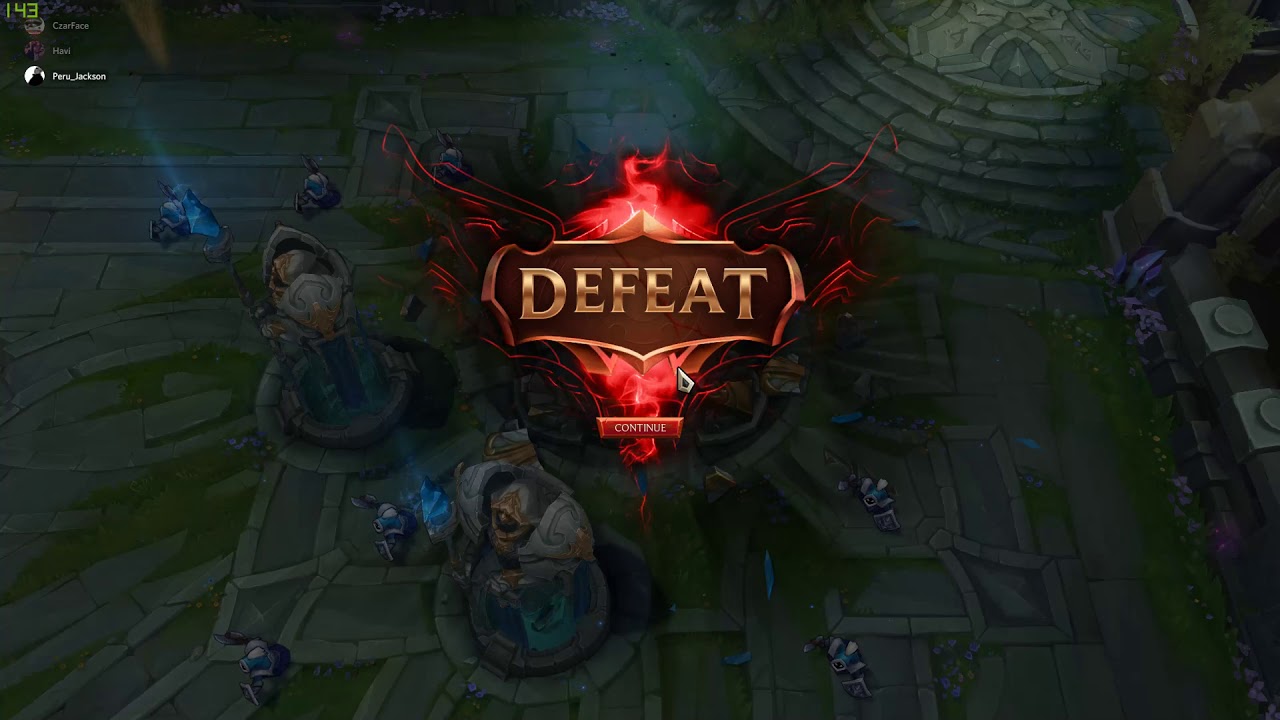
Photo Credit by: bing.com / close game
Close Combat Download Free Full Game | Speed-New

Photo Credit by: bing.com / combat close game pc games strategy marines realistic most iron cross speed real some
Stay Close Free Game Full Download – Free PC Games Den

Photo Credit by: bing.com / stay close game pc screenshots steam
Close Game! – YouTube
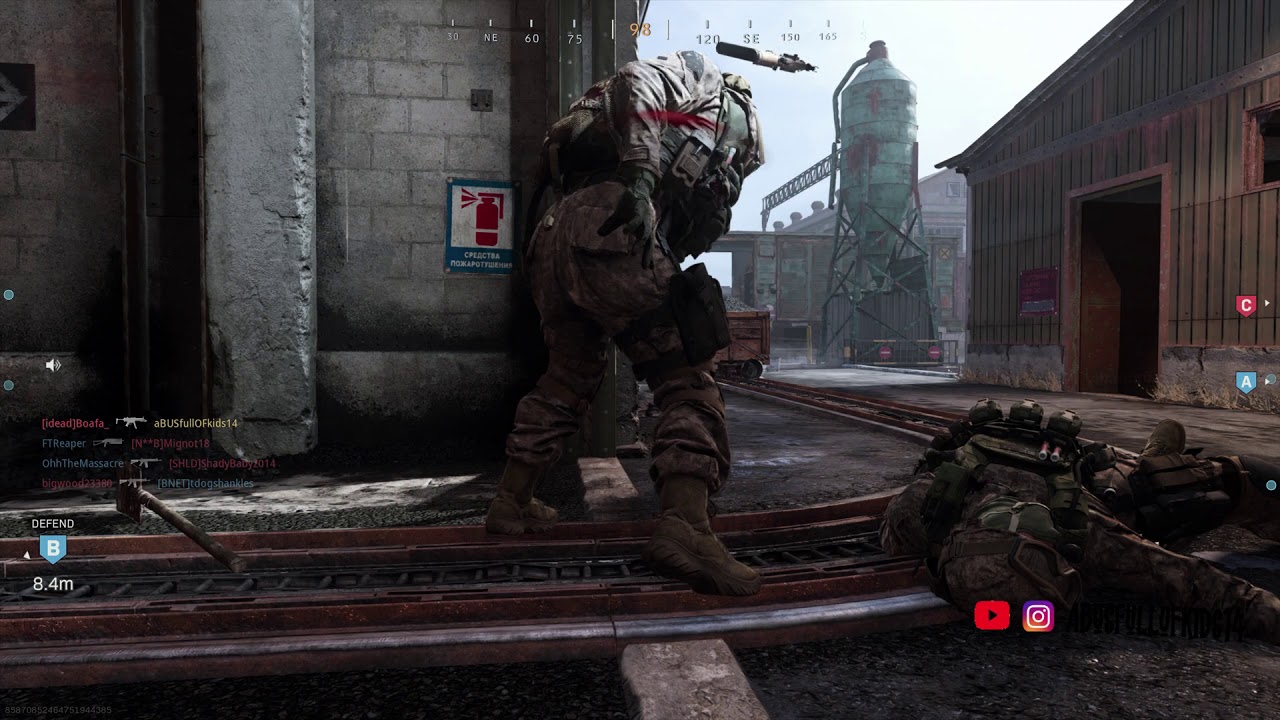
Photo Credit by: bing.com /
Close Game – YouTube
Photo Credit by: bing.com /





