How to Cancel Xbox Game Pass on PC: A Step-by-Step Guide
Xbox Game Pass for PC offers an impressive library of games that you can play on your computer. If you’ve subscribed to Xbox Game Pass but want to cancel your subscription for any reason, this guide will show you how to do it.
Step 1: Sign in to your Microsoft account
To cancel your Xbox Game Pass subscription, sign in to your Microsoft account. This is the account you used to sign up for Xbox Game Pass. Go to the Microsoft website and enter your login information.
Step 2: Locate the subscription
After you’ve signed in to your account, navigate to the subscriptions page. You can find it by clicking on your profile picture or icon and then selecting ‘Subscriptions.’
Step 3: Select the Xbox Game Pass subscription
When you’re on the subscriptions page, you’ll see a list of your active subscriptions. Look for Xbox Game Pass on this list and select it.
Step 4: Cancel the subscription
After you’ve selected Xbox Game Pass, you’ll see an option to ‘Manage’ the subscription. Click on it. This will take you to the Xbox Game Pass settings page. Look for the option to ‘Cancel Subscription’ and click on it.
Step 5: Confirm cancellation
You’ll be asked to confirm that you want to cancel your subscription. Click on ‘Confirm Cancellation’ to proceed. After you’ve confirmed your cancellation, your Xbox Game Pass subscription will no longer be active.
FAQs
1. Will I get a refund if I cancel my Xbox Game Pass subscription?
If you cancel your Xbox Game Pass subscription, you won’t be eligible for a refund unless you cancel during the free trial period.
2. Can I still play games after I cancel my Xbox Game Pass subscription?
No, your access to Xbox Game Pass games will be revoked once you cancel your subscription.
3. Can I cancel my Xbox Game Pass subscription at any time?
Yes, you can cancel your subscription at any time.
4. Will my saved progress be lost if I cancel my Xbox Game Pass subscription?
No, your saved progress will still be available in the games you’ve played.
5. Can I subscribe to Xbox Game Pass again after cancelling my subscription?
Yes, you can resubscribe to Xbox Game Pass at any time.
Conclusion
Cancelling your Xbox Game Pass subscription on PC is a straightforward process that you can complete in just a few steps. Whether you’ve played enough games or want to switch to another subscription service, you can easily cancel Xbox Game Pass by following the steps outlined in this guide. With this knowledge, you can make informed decisions about your subscription and manage it according to your needs.
Gallery
How To Cancel Xbox Game Pass
:max_bytes(150000):strip_icc()/006-cancel-xbox-game-pass-4178906-8e6e55ce360244239f90de1376871e2a.jpg)
Photo Credit by: bing.com / billing recurring selecione desligue mudar recorrente faturamento
How To Cancel Xbox Game Pass For PC | Windows Central

Photo Credit by: bing.com /
How To Cancel Xbox Game Pass? [2021 Guide] – Your Cancel Guide
![How To Cancel Xbox Game Pass? [2021 Guide] - Your Cancel Guide](https://yourcancelguide.com/wp-content/uploads/2021/05/cancel-xbox-game-pass-1024x576.png)
Photo Credit by: bing.com / unwanted
How To Cancel Your Xbox Game Pass Subscription

Photo Credit by: bing.com / pass abonnement assinatura
How To Cancel Xbox Game Pass Subscription Within Seconds
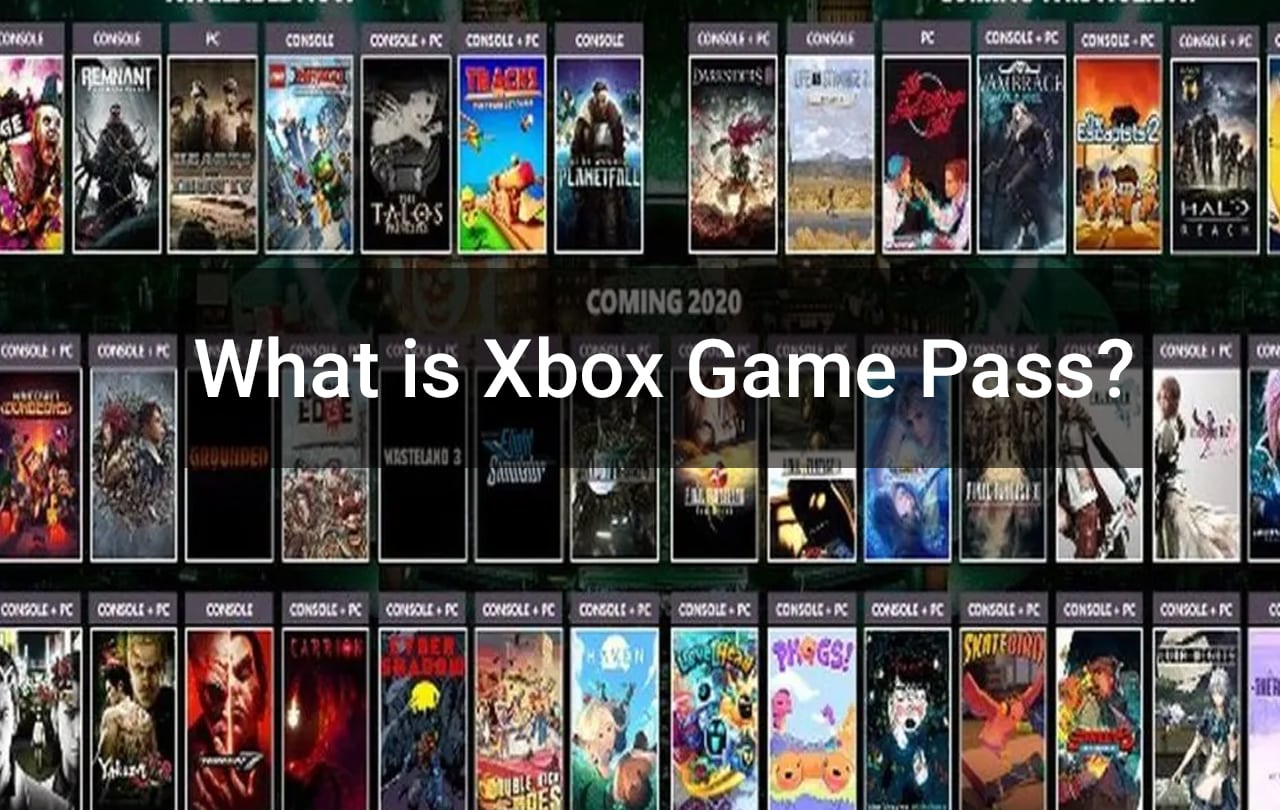
Photo Credit by: bing.com /




