Heading: How to Find Saved Game Files on PC: An Easy Step-by-Step Guide
If you’re an avid gamer, chances are that you have saved game files on your PC. These files allow you to pick up your game from where you left off, making it easier for you to jump into your favorite game without starting from scratch. However, with so many files and folders on your PC, it can be challenging to locate these saved game files. In this article, we’ll guide you through the process of finding saved game files on your PC in a step-by-step manner.
Heading 1: Understanding Saved Game Files on PC
Before delving into how to find saved game files on your PC, it’s essential to understand what these files are and why they are necessary. Saved game files are basically files that contain all the data of your in-game progress, including your character progress, missions completed, and unlocked items. They allow you to restore your game from the exact point where you left off.
Heading 2: Checking Game Settings
The first step in finding saved game files on your PC is to check the game settings. Most modern games have an option in the settings menu that enables you to view your game files or change the location where they are saved. Look for a ‘Game Settings’ option in the game menu and then search for the ‘File Location’ or ‘Saved Data Location’ option. This option will show you the path where your saved game files are stored.
Heading 3: Finding Saved Game Files Manually
If you can’t locate the saved game files through the game settings, the next step is to check your PC’s folders manually. Saved game files are usually stored in the ‘Documents’ folder on your PC. Open the ‘Documents’ folder and then look for a folder with the game’s name or the name of the game’s publisher. If you can’t find the folder, try searching for the game’s name in the search bar in the ‘Documents’ folder.
Heading 4: Checking the AppData Folder
If you still can’t locate the saved game files, you may need to check the AppData folder on your PC. The AppData folder is a hidden folder that contains app-specific settings and data. To access this folder, open the ‘Run’ dialog box by pressing the Windows key + R, and then type ‘%AppData%’ (without quotes) and press ‘Enter’. Look for a folder with the game’s name or the name of the game’s publisher. The saved game files should be located in this folder.
Heading 5: Using Third-Party Tools
If you’re still having trouble finding saved game files on your PC, you can use third-party tools to help you locate them. Some popular tools include GameSave Manager, SaveGameBackup, and Save Wizard for PS4. These tools allow you to back up, restore, and manage your saved game files hassle-free.
Heading 6: Conclusion
In conclusion, finding saved game files on your PC can be challenging, but not impossible. By following the steps mentioned above, you can easily locate your saved game files and restore your game from the exact point where you left off. If you’re still having trouble finding your saved game files, consider using third-party tools.
FAQs:
1. Can I move my saved game files from one PC to another?
Yes, you can transfer your saved game files from one PC to another by copying the files to a USB drive or cloud storage.
2. Can I delete my saved game files?
Yes, you can delete your saved game files if you no longer wish to continue a particular game or want to free up space on your PC.
3. Why can’t I find my saved game files in the ‘Documents’ folder?
Saved game files may not be stored in the ‘Documents’ folder for some games. Check the game settings or the AppData folder for the saved game files.
4. Are third-party tools safe to use?
Yes, most third-party tools for managing saved game files are safe to use, but it’s essential to download them from a trusted source.
5. Can I restore my game from a saved game file if my PC crashes?
Yes, you can restore your game from a saved game file if your PC crashes or if you reinstall the game on your PC.
Gallery
How To View Save Game Files And Data In Pc….. – YouTube
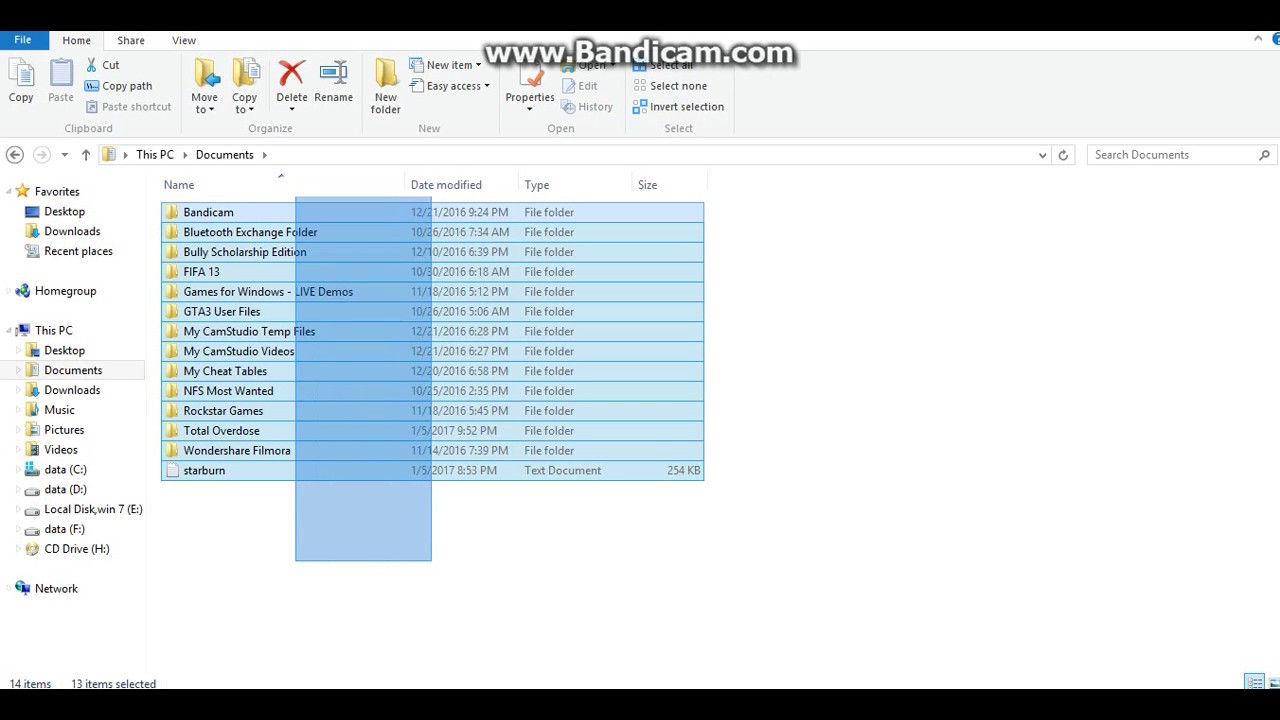
Photo Credit by: bing.com /
Where Are Minecraft Screenshots Saved?
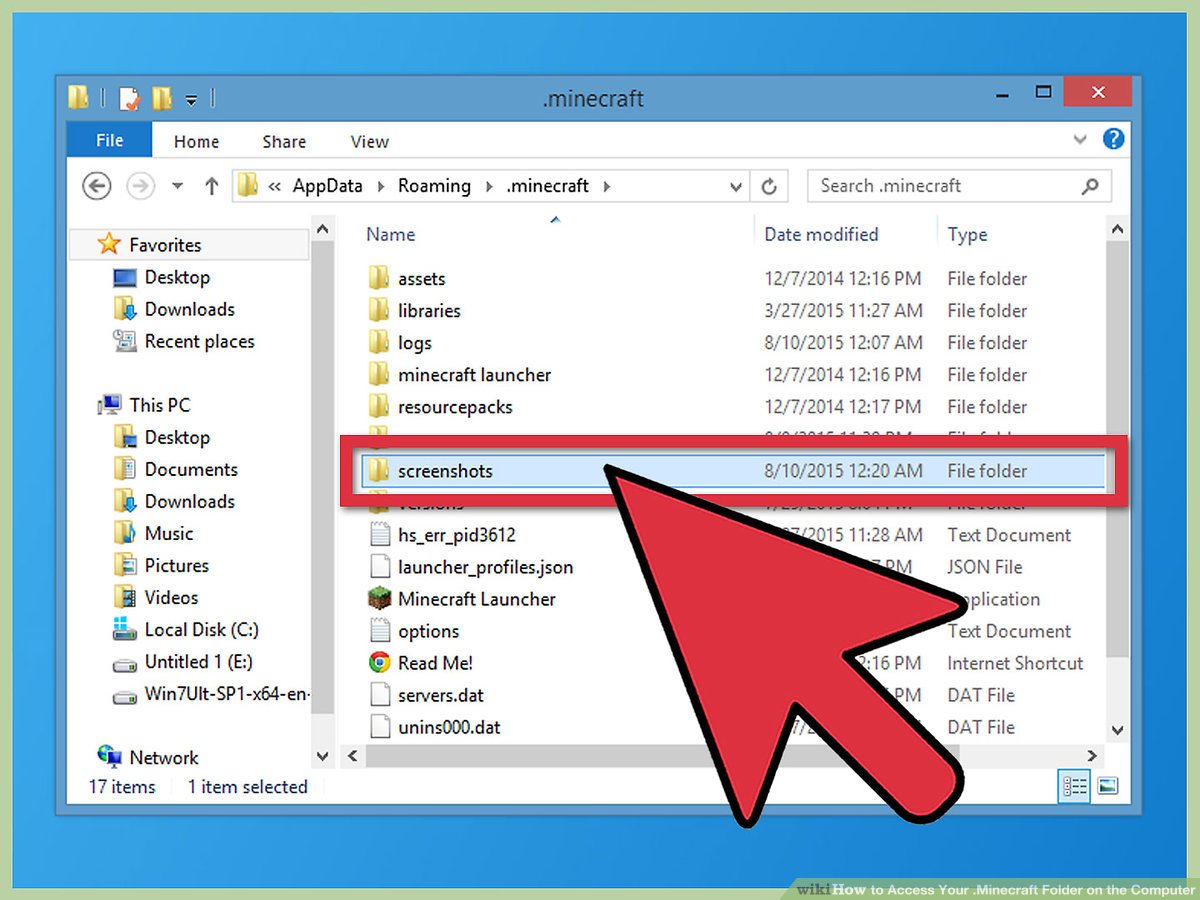
Photo Credit by: bing.com / appdata filme
Here's How To Backup Saved Game Files In Windows 10
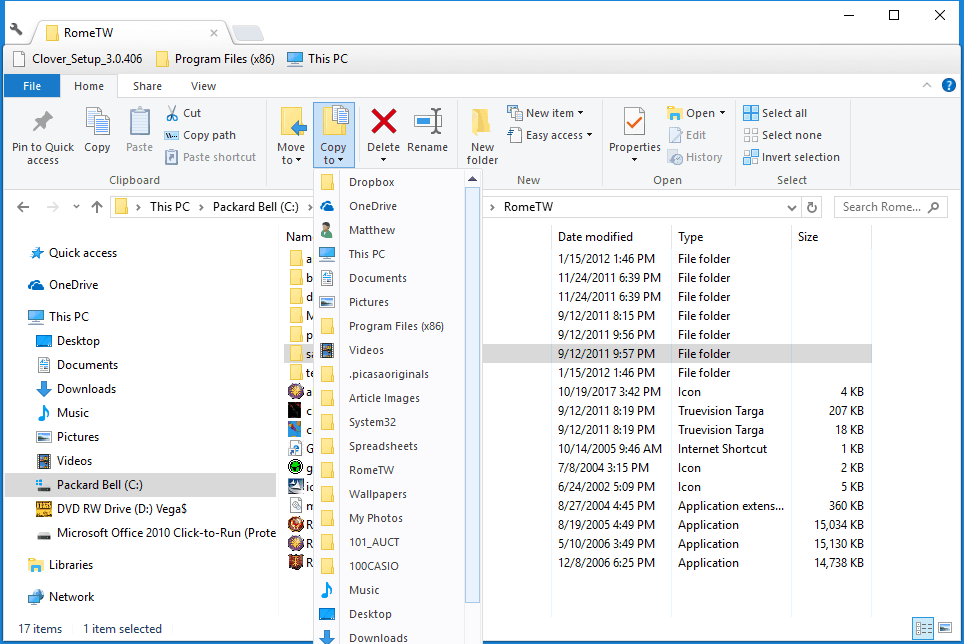
Photo Credit by: bing.com / game folder file windows games backup documents find laptop open
Here's How To Backup Saved Game Files In Windows 10
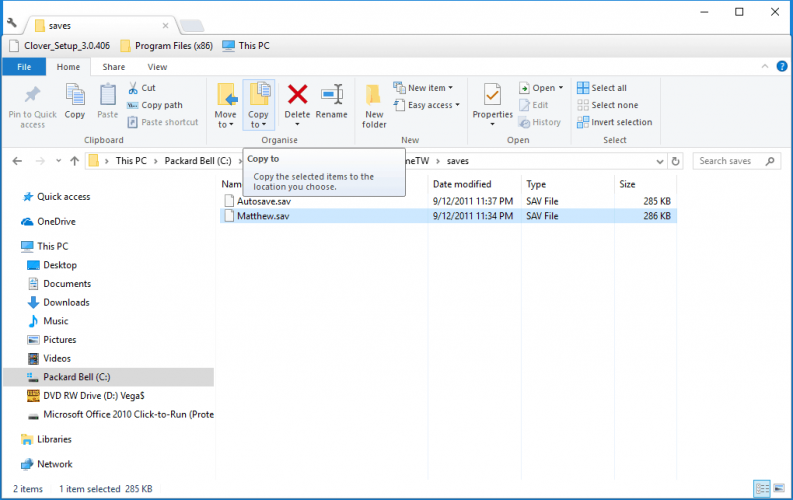
Photo Credit by: bing.com / game windows folder backup file open copy games documents find folders subfolder ways easy
How Do I Find Recently Saved Documents Or Files? | Gear Up Windows 11 & 10
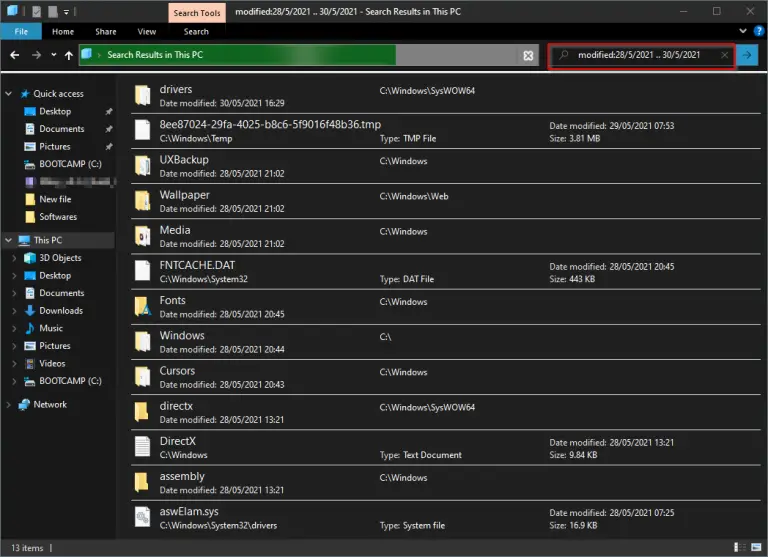
Photo Credit by: bing.com /





