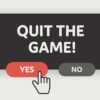How to Force Close a Game on PC Like a Pro
Gaming on the PC is an amazing experience until your game freezes, crashes, or becomes unresponsive. For most gamers, force closing a game is a last resort to get back to gaming or to resolve an issue. This article teaches you how to masterfully force close a game on a PC. It’s essential to know the right way to do this so that you don’t damage the game files or cause any further problems.
Understanding Force Closing
Force closing is basically shutting down the game or an application in a way that’s not usually recommended. This is because it bypasses the usual exit procedure that the game or an application follows. When a game or an application is force closed, it doesn’t save any changes and doesn’t retain the state. Therefore, when you open the game again, it’ll start afresh.
Before You Force Close a Game
Before you force close a game, you must first inspect the game’s graphics settings. Lowering the graphics settings can prevent the game from crashing or freezing. It’s also necessary to see if there are any pending updates for the game or your system. Sometimes, an outdated driver can cause a game to stop responding.
How to Force Close a Game
Here are some of the effective ways to force close games on PC:
1. Using Alt+F4
One of the easiest ways to force close a game is to use the Alt+F4 keyboard shortcut. This method works well when the game still has some responsiveness left. Pressing Alt+F4 will terminate the game’s process and exit it instantly.
2. Using Task Manager
Task Manager is a built-in tool in Windows that helps manage active applications and processes. It’s an effective way to force close a game that’s not responding. To open up Task Manager, press Ctrl+Shift+Esc. Once it’s open, find the game’s process under “Processes” and click on “End Task.”
3. Using Command Prompt
If Task Manager doesn’t work, you can use the Command Prompt. To force close a game through Command Prompt, press the Windows+X key and select “Command Prompt (Admin).” Once you have it open, type “taskkill /f /im game.exe” where “game.exe” is the game’s executable file name. This will force close the game instantly.
4. Disabling the Game Using System Configuration
If you’re still unable to force close the game for some reason, try disabling it through System Configuration. To access System Configuration, press the Windows+R key and type “msconfig” in the Run dialog box. Once it’s open, click on the “Services” tab and uncheck the box next to the game’s name. Click on “Apply” and “OK” to save the changes.
5. Restarting Your PC
If none of the above methods works, you can restart your PC. This will force close all running processes, including the game, and give you a fresh start.
FAQs
1. Is it okay to force close a game?
Force closing a game is okay as long as it’s done correctly. It’s not recommended to force close a game regularly, as it might corrupt the game’s data or even cause hardware damage.
2. Why does a game freeze or crash?
A game might freeze or crash due to various reasons such as outdated drivers, low memory or graphics card, maybe a problem with the game data or installation.
3. How often should I force close a game?
Force closing a game should be the last resort option when all other methods fail. It’s not advisable to force close a game regularly, doing this could corrupt the game data or even cause hardware damage.
4. What is Task Manager and how do I use it?
Task Manager is a built-in tool in Windows that helps manage active applications and processes. It’s easy to use; all you have to do is press Ctrl+Shift+Esc to open it, find the game’s process under “Processes” and click on “End Task.”
5. Is it necessary to download third-party software to force close a game?
No, it’s not necessary to download third-party software to force close a game. Windows comes with built-in tools like Task Manager that can do the job. However, there are third-party tools that can help force close a game, but most of them are not free.
Conclusion
Force closing a game is not rocket science, but it needs to be done correctly to avoid any damage. It’s essential to remember that force closing should be the last resort when everything else fails. Always try to lower the graphics settings, update drivers, or try to restart the game first. When correctly applied, the above methods will help you get back to gaming and stop worrying about a frozen game.
Gallery
Android N Feature Spotlight: New Force Close Pop-Up Has "Reset And

Photo Credit by: bing.com / close force android pop regular restart
How To Force Close Apps In Android | Digital Trends

Photo Credit by: bing.com / digitaltrends
Would It Be Possible To Add An "End Task" Shortcut Into VR? – Pimax
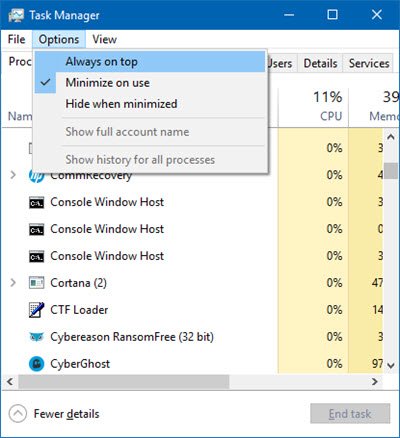
Photo Credit by: bing.com /
How To Force Close An App On Windows 10 – Diaz Hisherecur

Photo Credit by: bing.com /
Cara Mengatasi Force Close Ketika Bermain Game Di Android

Photo Credit by: bing.com / mengatasi android ketika bermain dulu dimaksud jelaskan baiklah sebenarnya