GAME Everd – How to Clip Game Clips on PC: A Comprehensive Guide Gone are the days when gamers had to rely on third-party tools to record and clip their gaming moments.
Nowadays, PC gamers can easily clip game clips on their computers using various tools and software.
If you’re a PC gamer who wants to learn how to clip game clips on your computer, you’ve come to the right place.
This comprehensive guide will show you how to clip game clips on PC step by step.
What Are Game Clips?
Before we delve into how to clip game clips on PC, let’s first define what game clips are.
Game clips are short videos that capture your favorite gaming moments.
They can range from a few seconds to a few minutes, depending on the length of the gameplay you want to capture.
Game clips are usually used to highlight epic moments, glitches, and funny moments that happen during gameplay.
Step 1: Install the Xbox App
The Xbox app is a Windows 10 app that allows PC gamers to connect with their Xbox Live friends, stream games, and clip game clips.
To clip game clips on your PC, you need to first install the Xbox app.
You can do this by going to the Microsoft Store and searching for the Xbox app, or you can download it from the following link: https://www.xbox.com/en-US/apps/xbox-app-for-windows-10.
Step 2: Connect Your Xbox Live Account
Once you’ve installed the Xbox app, the next step is to connect your Xbox Live account.
To do this, launch the Xbox app and sign in with your Microsoft account. If you don’t have an Xbox Live account, you can create one for free.
Once you’ve signed in, you should see your Xbox Live friends list and your gaming activity.
Step 3: Enable Game DVR
Game DVR is a feature in the Xbox app that allows you to record, clip, and share game clips on your computer.
To enable Game DVR, open the Xbox app and click on the Settings icon (gear icon) at the bottom left corner of the app.
In the Settings menu, click on the “Game DVR” tab and toggle the “Record game clips and screenshots using Game DVR” option to “On”.
You can also customize the length and quality of your game clips in this menu.
Step 4: Clip Your Game Clips
Now that you’ve enabled Game DVR, you can start clipping your game clips. To do this, launch the game you want to clip and start playing.
When you reach a point where you want to clip a moment, press the “Windows + Alt + G” keys on your keyboard.
This will bring up the Game bar, which allows you to clip the moment you’re currently playing.
To clip a moment, click on the “Record that” button on the Game bar. This will clip the last 30 seconds of gameplay by default.
If you want to clip a different length of gameplay, you can adjust it in the Xbox app’s Game DVR settings.
You can also trim your game clips in the Xbox app’s Game DVR menu by clicking on the “Trim” button.
Step 5: Share Your Game Clips
Once you’ve clipped your game clips, you can share them with your friends or on social media.
To share your game clips, go to the Xbox app’s Game DVR menu and click on the “Share” button next to the game clip you want to share.
From there, you can select the social media platform or app you want to share your game clip on.
Conclusion How to Clip Game Clips on PC
Clipping game clips on PC has never been easier thanks to the Xbox app’s Game DVR feature.
With these five simple steps, you can clip your favorite gaming moments, trim them, and share them with your friends and followers. Happy gaming!
FAQs How to Clip Game Clips on PC
What is the Xbox app?
The Xbox app is a Windows 10 app that allows PC gamers to connect with their Xbox Live friends, stream games, and clip game clips.
What is Game DVR?
Game DVR is a feature in the Xbox app that allows you to record, clip, and share game clips on your computer.
How do I enable Game DVR in the Xbox app?
To enable Game DVR, open the Xbox app and click on the Settings icon (gear icon) at the bottom left corner of the app.
In the Settings menu, click on the “Game DVR” tab and toggle the “Record game clips and screenshots using Game DVR” option to “On”.
How do I clip a game clip in the Xbox app?
To clip a game clip, press the “Windows + Alt + G” keys on your keyboard when you reach a moment you want to clip.
This will bring up the Game bar, which allows you to clip the moment you’re currently playing.
How do I share my game clips?
To share your game clips, go to the Xbox app’s Game DVR menu and click on the “Share” button next to the game clip you want to share.
From there, you can select the social media platform or app you want to share your game clip on.
Gallery How to Clip Game Clips on PC
Edit And Share Game Clips With Game DVR In Xbox App On Windows 11/10
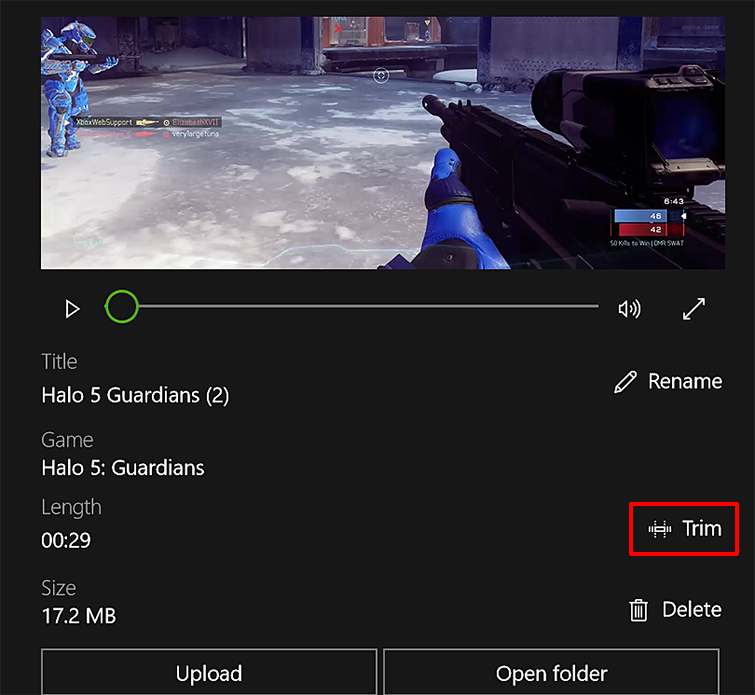
Photo Credit by: bing.com / xbox dvr bearbeiten kürzen balken thewindowsclub
How To Share Your PC Game Clips With The Xbox App On Windows 10
.jpg?itok=oLgrdxbX)
Photo Credit by: bing.com / windowscentral
How To Share Your PC Game Clips With The Xbox App On Windows 10
.jpg?itok=7RQBA1Iq)
Photo Credit by: bing.com / explicamos windowscentral
Edit Game Clips With The Xbox Console Companion App On Windows | Xbox

Photo Credit by: bing.com /
Clip Game – YouTube
Photo Credit by: bing.com /




