GAME Everd – How To Speed Up Your Game Downloads on PC? This is your complete Guide! If you are a gaming enthusiast, you know how frustrating it can be to wait for hours, or even days, for your game downloads to finish.
Slow download speeds can impede your gaming experience, especially if you are looking forward to multiplayer online battles with your friends.
But you don’t have to put up with this anymore. In this article, we will show you how to speed up game downloads on PC.
We have listed several methods that you can try to optimize your download speeds and improve your gaming experience.
So, let’s get started!
Check Your Internet Connection
The first step in speeding up your game downloads is to check your internet connection.
Make sure that your router is working correctly, and your computer is connected to it.
Also, ensure that your internet speed is sufficient for downloading large game files.
You can run an internet speed test to check your upload and download speeds.
If your internet speed is slow, contact your internet service provider or upgrade to a better plan.
How to Speed Up Game Downloads on PC? Clear Your Cache Files
Cache files can accumulate over time and slow down your internet speed.
Clearing your cache files regularly can help to boost your internet speed and improve download speeds.
You can use software like CCleaner to clear your cache files and optimize your system performance.
Disable Background Apps
Background apps can use up your system resources and slow down your internet speed, affecting your game downloads.
To get better download speeds, consider disabling any background apps that are not necessary while downloading games.
You can access the Task Manager to check which apps are running in the background and disable them.
Use a Wired Connection
Wired connections are faster than wireless connections. If you are using a wireless connection, switch to a wired connection to get faster download speeds.
You can connect your computer directly to your router using an ethernet cable to get a stable and consistent internet speed.
Optimize Your Router Settings
Optimizing your router settings can also help to improve your internet speed and download speeds.
Try to change your router’s settings to a less congested wireless channel, activate Quality of Service (QoS), and update your router’s firmware to improve its performance.
Pause Background Downloads
If you have other downloads running in the background, pause them to give more bandwidth to your game downloads.
This can help to speed up your downloads and ensure that your game files are downloaded faster.
Use a Download Manager
A download manager can help to optimize your download speeds by using multiple connections to download files simultaneously.
Popular download managers like Internet Download Manager (IDM) can increase your download speeds significantly and provide better download stability.
Close Unnecessary Programs
Running additional programs can slow down your computer and slow down your download speeds.
If you are downloading games, close all other programs to ensure that all your system resources are dedicated to the download process.
This can speed up your downloads and provide better download speeds.
Download During Off-peak Hours
Internet traffic can affect your download speeds, especially during peak hours.
To get faster download speeds, consider downloading your games during off-peak hours when internet traffic is low.
This can help to ensure that you get a stable and consistent internet speed and faster download speeds.
Try a Different Web Browser
If you are experiencing slow download speeds on your web browser, try a different browser.
Some browsers are faster than others, and switching to a faster browser like Google Chrome can help to improve your download speeds.
Conclusion
In conclusion, slow download speeds can be frustrating, especially when you are excited about playing your new game.
However, by following the tips listed above, you can significantly increase your download speeds and get the most out of your gaming experience.
Remember to check your internet connection, optimize your router settings, use a wired connection, and close unnecessary apps.
Consider pausing background downloads, using a download manager, and downloading games during off-peak hours.
By following these tips, your game downloads will be faster than before, and you’ll be back to gaming in no time!
FAQs:
How long do game downloads usually take?
Game downloads can take anywhere from a few minutes to several hours, depending on the game’s size and your internet speed.
Do download managers work on all web browsers?
Most download managers work on all major web browsers like Google Chrome, Firefox, and Safari, among others.
Will clearing my cache files delete any important data?
Clearing your cache files will not delete any important data. It will only remove temporary files that can slow down your system performance.
Does using a wired connection guarantee faster download speeds?
Using a wired connection does not guarantee faster speeds. It only provides a more stable and consistent internet connection, which can improve download speeds.
What should I do if my download speeds are still slow after trying all the tips listed above?
If your download speeds are still slow, try contacting your internet service provider or upgrading to a better internet plan.
Alternatively, try downloading games from a different server or platform.
Gallery
How To Remove PC Speed Up (ads, Pop-ups, Banners)
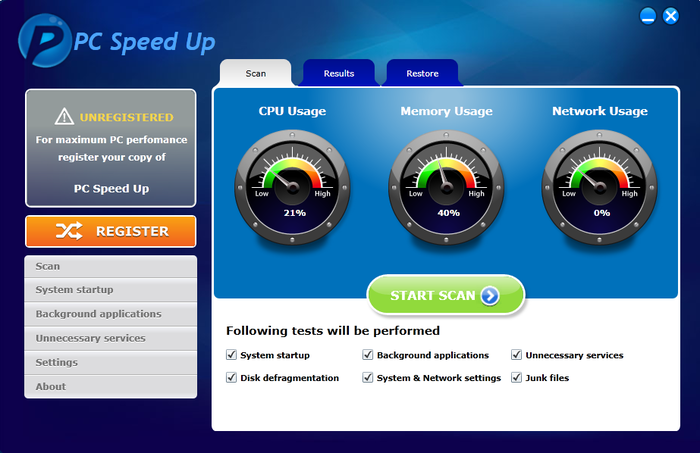
Photo Credit by: bing.com / speed pc app remove windows banners ads intrusion method system viruses securitystronghold gates
Speed Up Windows 10 – Faster FPS Game Play, Faster Laptop Speed

Photo Credit by: bing.com / speed fps
How To Speed Up Games On Your PC For Free – YouTube

Photo Credit by: bing.com /
Speed Up Your Game By Speed+ Beta Version

Photo Credit by: bing.com / gtarcade speed desktop game beta version
How To Speed Up Your PC Games Without Buying New Hardware | PCWorld
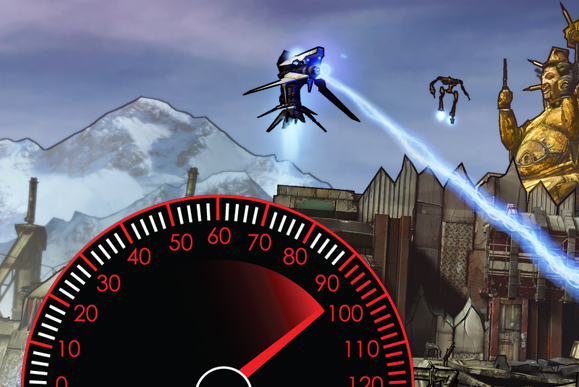
Photo Credit by: bing.com / speed pcworld directx





