How to Get Game Pass on PC: A Step-by-Step Guide
In today’s world, gaming has become an addiction for many people. If you are a gaming enthusiast, then you know the importance of having a gaming platform with a good collection of games. One such platform is Xbox Game Pass, which has a vast collection of games that can be played on Xbox consoles and even on PC. In this article, we will provide you with a step-by-step guide on how to get Game Pass on PC.
Step 1: Check if your PC meets the system requirements
Before you download Game Pass on your PC, make sure that your PC meets the system requirements. The minimum requirements for Game Pass on PC are Windows 10 operating system, a 64-bit processor, and a DirectX 12 compatible graphics card. If your PC meets these requirements, then move on to the next step.
Step 2: Purchase Game Pass for PC
To access the Game Pass library on your PC, you must first purchase a subscription. You can visit the official Xbox website or Microsoft Store to purchase Game Pass. Microsoft offers two types of subscriptions for Game Pass: Game Pass for PC and Game Pass Ultimate. The Game Pass for PC subscription costs $9.99 per month and can be used on one PC. On the other hand, Game Pass Ultimate costs $14.99 per month and can be used on both Xbox consoles and PCs.
Step 3: Download the Xbox app on your PC
Once you have purchased the Game Pass subscription, the next step is to download the Xbox app on your PC. This app will act as a gateway to access the Game Pass library on your PC. To download the app, go to the Microsoft Store on your PC and search for the Xbox app. Click on the install button to download the app.
Step 4: Sign in to the Xbox app
After downloading the Xbox app, sign in using your Microsoft account credentials. If you do not have a Microsoft account, you can create one for free. Once you have signed in, you will be directed to the dashboard of the app.
Step 5: Access the Game Pass library
To access the Game Pass library on your PC, click on the Game Pass button on the dashboard. This will take you to the Game Pass section, where you can browse and download games.
Step 6: Download games
To download a game, simply click on the game and select the “Install” button. The game will start downloading automatically, and you can track the progress in the “Downloads” section.
Step 7: Play games
Once the game is downloaded, you can click on the “Play” button to start playing the game. Game Pass allows you to play all the games in the library without any additional charges.
Conclusion
Xbox Game Pass for PC is an excellent platform for gamers to access a vast collection of games. By following the above steps, you can easily get Game Pass on your PC and start playing your favorite games. Remember to check if your PC meets the system requirements, purchase Game Pass subscription, download the Xbox app, sign in, access the Game Pass library, download games, and start playing. Happy gaming!
FAQs
Q1: How many games are available on Game Pass for PC?
A1: Game Pass for PC has a library of over 100 games that you can play on your PC.
Q2: Can I download games on multiple PCs using one Game Pass subscription?
A2: No, a single Game Pass subscription can be used on only one PC.
Q3: How often are new games added to the Game Pass library?
A3: New games are added to the library every month, and there are regular updates to the existing games.
Q4: Can I play Game Pass games offline?
A4: Yes, you can play Game Pass games offline after downloading them on your PC.
Q5: How can I cancel my Game Pass subscription?
A5: You can cancel your Game Pass subscription at any time by going to your Microsoft account and following the cancellation process.
Gallery
Xbox Game Pass Für PC: Frostpunk Und FTL: Faster Than Light Neu Im Januar

Photo Credit by: bing.com /
The Cheap Ride Is Over, Game Pass For PC Pricing Doubles This Month

Photo Credit by: bing.com / doubles month additional llegada abonnement engadget rumora gamereactor shortcut htxt attendre fallait augmenter gameriv xboxadictos amd3d gamergen
¿Xbox Game Pass Para PC No Funciona? Aquí Están Todas Las Soluciones

Photo Credit by: bing.com /
Xbox Game Pass Subscribers Can Now Preload EA Games – Gameranx
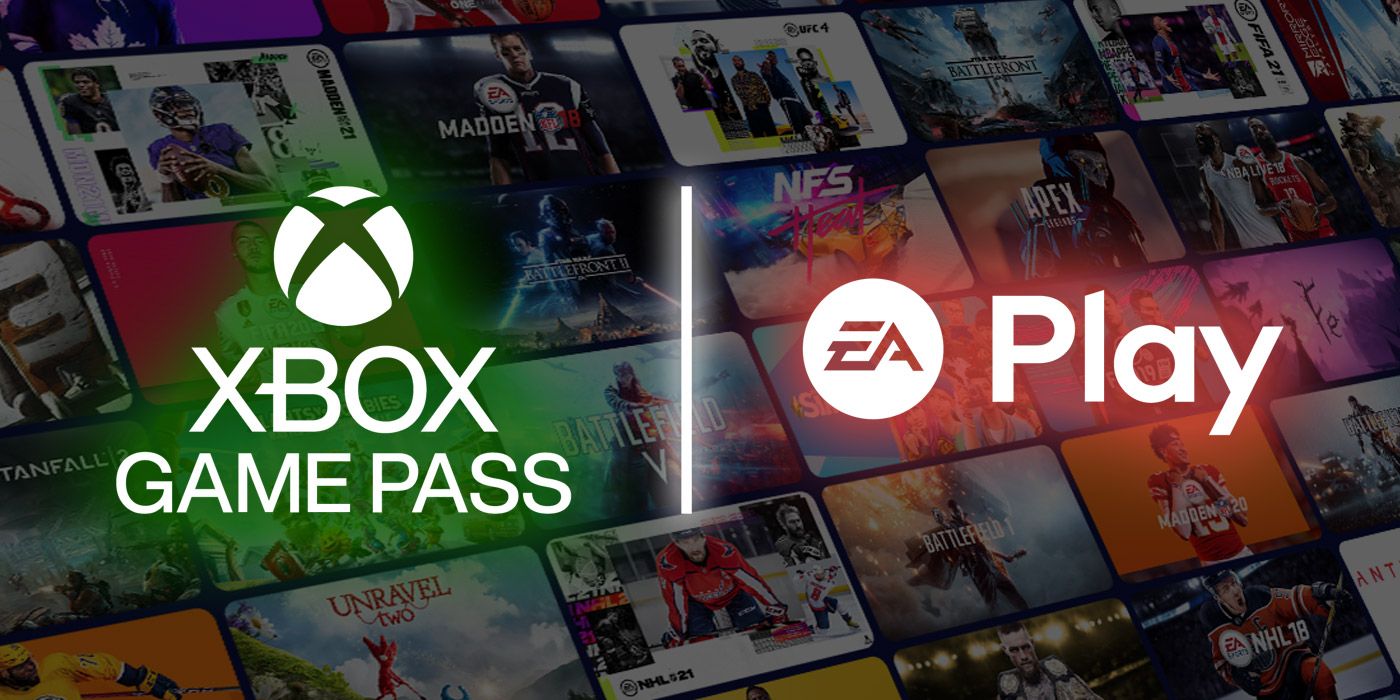
Photo Credit by: bing.com / pass subscribers preload gameranx
Xbox Game Pass Explained: What Is It? How Much Does It Cost? What Do

Photo Credit by: bing.com /





